.webp)
PrivMX Pocket is a mobile extension of PrivMX Fusion. It allows you to keep selected Sections and Chats on your mobile device to stay in touch with your team when you need it. Of course, just like PrivMX Fusion, it’s end-to-end encrypted. You can download PrivMX Pocket from App Store and Google Play.
To access a Section from the mobile app, select the Section you want, click the “Put in my Pocket” icon next to the Section’s name and scan the displayed QR code with the scanner in the mobile app, which turns on when you click the “+” icon. It will allow your Pocket app to access the whole Chat of the Section and all the Files it contains.
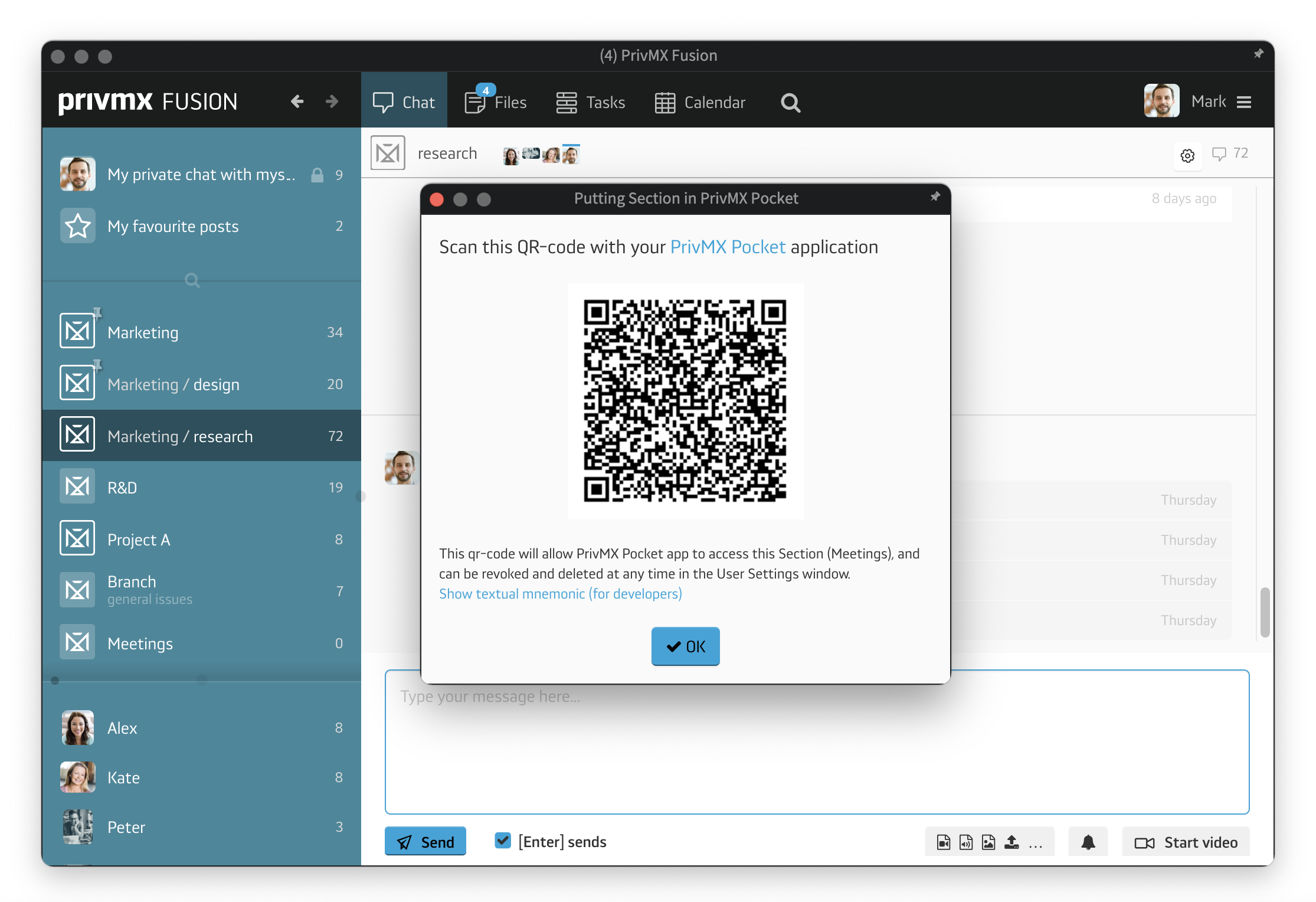
When you open PrivMX Pocket app, you’ll see the list of all the Sections and Chats you’ve added. Inside the chosen Section you can switch between Chat and Files in the top right corner. In the menu at the bottom you can adjust two-factor authentication, upload new Files, take pictures with your device’s camera and make notes with the built-in editor or record an audio note.
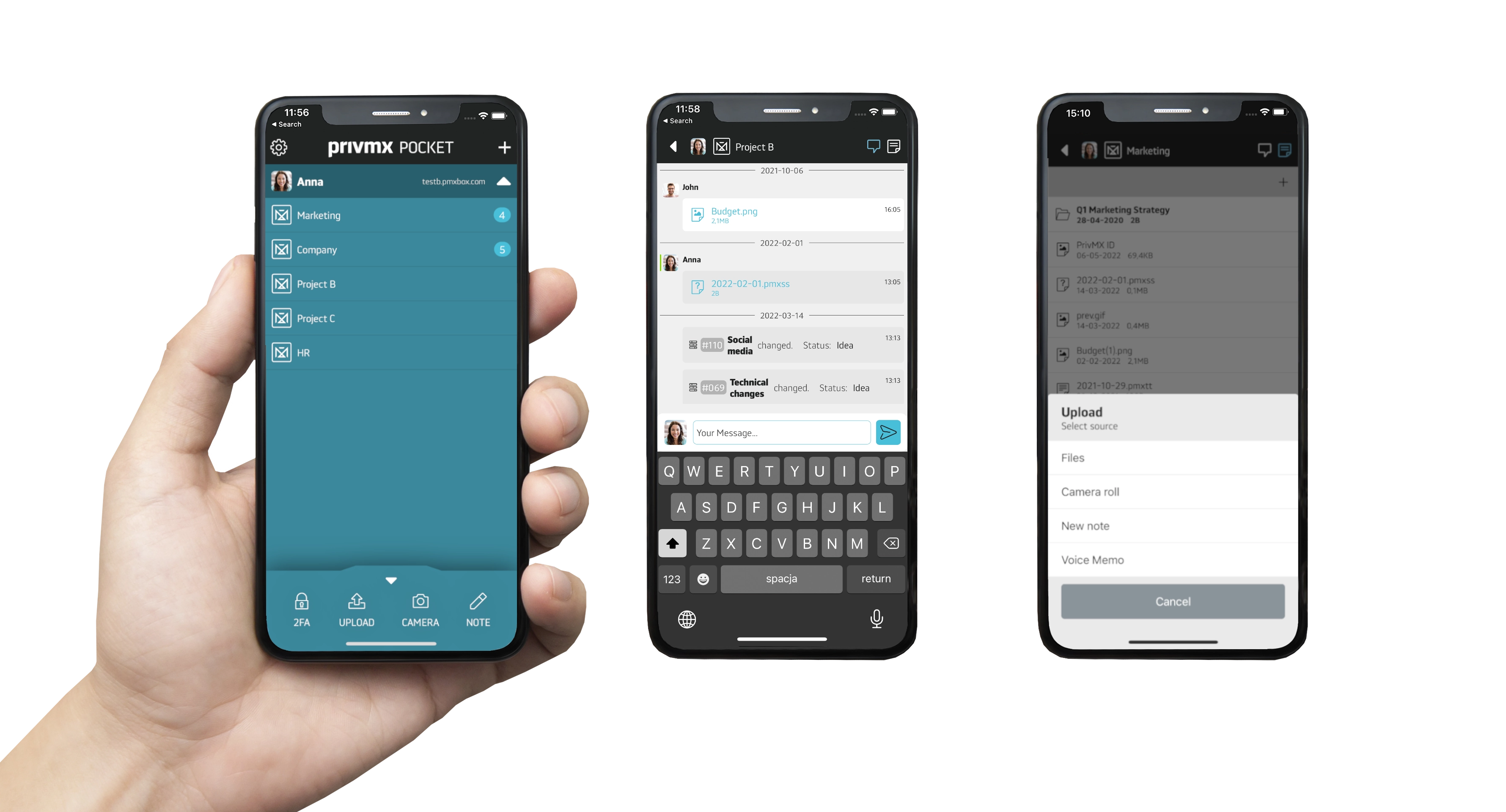
In your user settings in PrivMX Fusion you can see which Sections are available in your Pocket, when they were added, which device has the access and when they were last used. You can also manage the Sections in the Pocket from there, add new Sections or remove them using the red bin button.
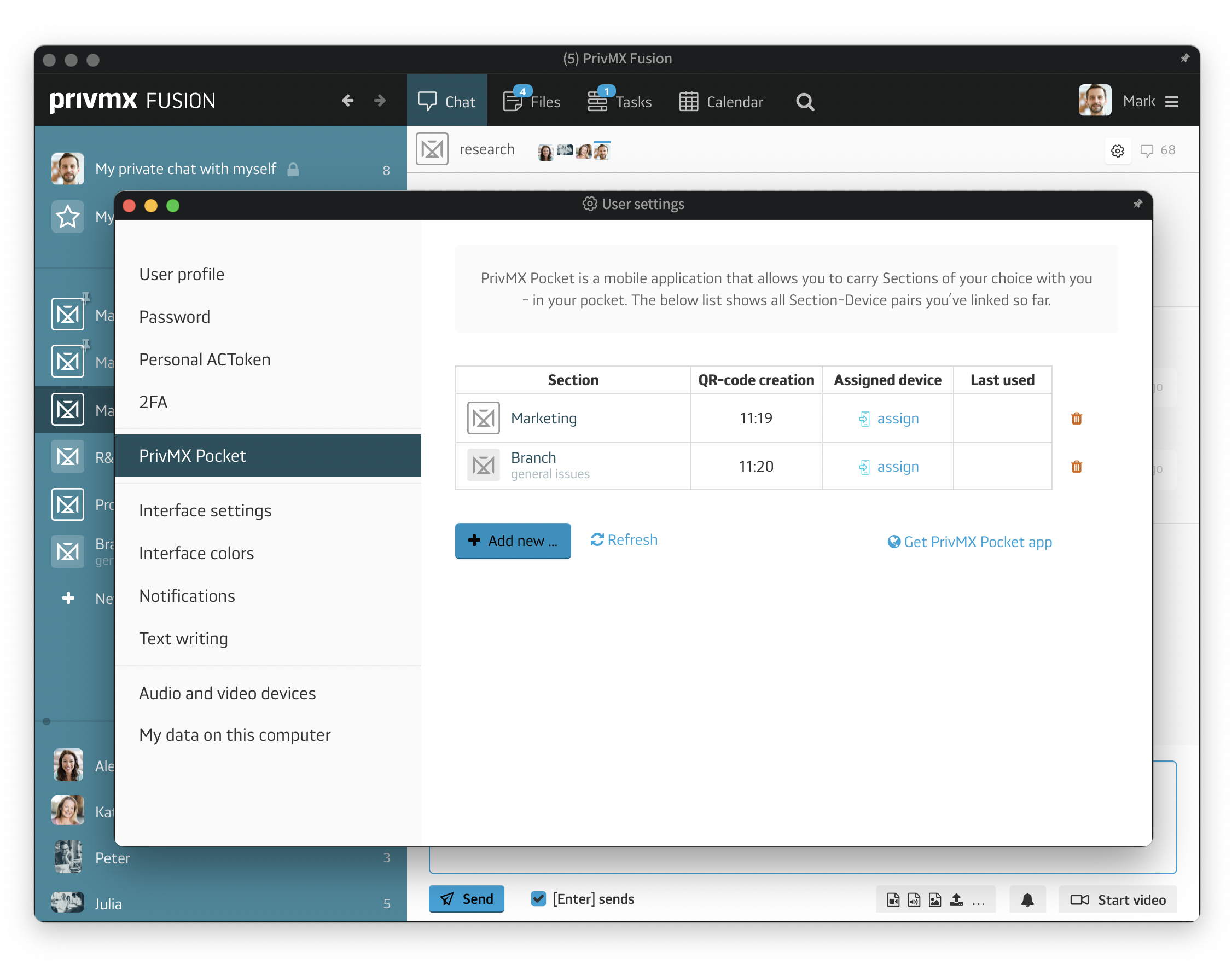
A companion app for PrivMX Fusion. Keep selected Sections (Chats+Files) on your mobile, make and share text notes and photos and stay in touch with your Team - wherever you work.
We have already discussed adding Tasks and organizing them, so please read our previous tutorials regarding Tasks first. When your Tasks are added and organized, the cooperation starts.
This tutorial will show you how to manage Tasks, to make your workflow as effective as possible. If you haven’t read the tutorial about creating Tasks, we suggest doing it first.
This tutorial will show you how to adjust your personal settings. From changing your password and setting up two-factor authentication to choosing a profile picture.
This tutorial will show you how to work with Files in PrivMX Fusion, arrange them within thematic Sections, attach to Tasks and more.
This tutorial will show you how to upload files to PrivMX Fusion.
See how to create new text notes, spreadsheets, mindmaps, and record audio and video in PrivMX Fusion.
Learn how to add a new Task, adjust it, assign Team Members and add attachments in PrivMX Fusion.
Learn how our 2-dimensional architecture with deeply interconnected Tools and Sections works.
This short tutorial will take you step by step through the process of creating a new PrivMX Team Server located in a data center of your choice offered by our company.
Learn all about Calendar's options in PrivMX Fusion: creating and keeping track of deadlines and time schedules.
Get to know all the features behind PrivMX Fusion Chat channels: Sections' Chat, one-on-one Chat and ad hoc group conversations.
Adding and managing Team Members’ account is solely assigned to Team Keeper – the person of the biggest authority within a PrivMX Team Server. See how to add more members to your team.
Arrange your projects, ideas, resources and workflow in PrivMX Sections with this step-by-step tutorial.
This article takes you through the settings within your Team Server.
Welcome to PrivMX Fusion - your new workspace that's safe and agile at the same time. To make your onboarding experience smooth, we prepared this step-by-step tutorial.