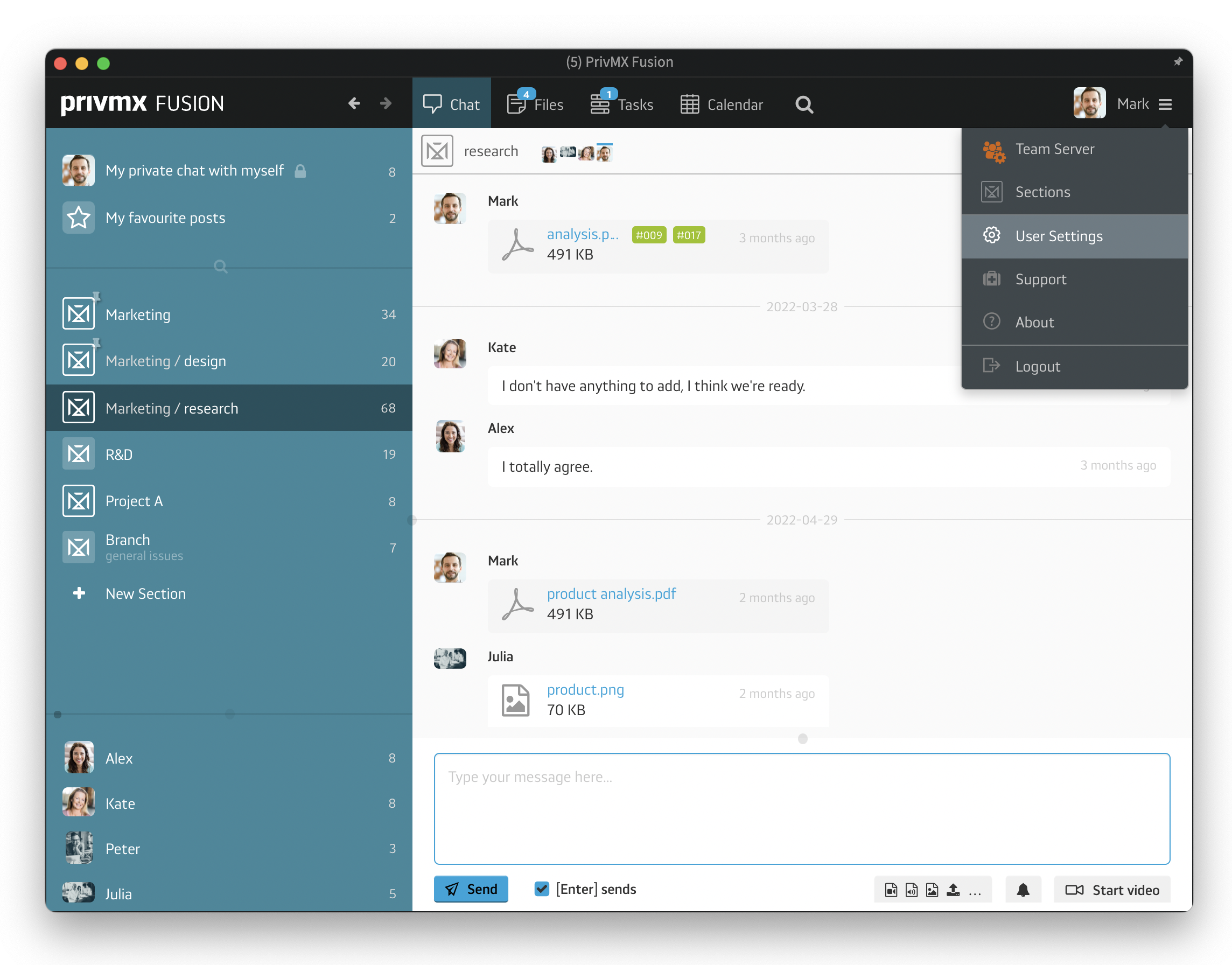
To enter your personal settings, click the icon in the top right corner of PrivMX Fusion window, next to your name. A new window will appear, with a menu on the left side:
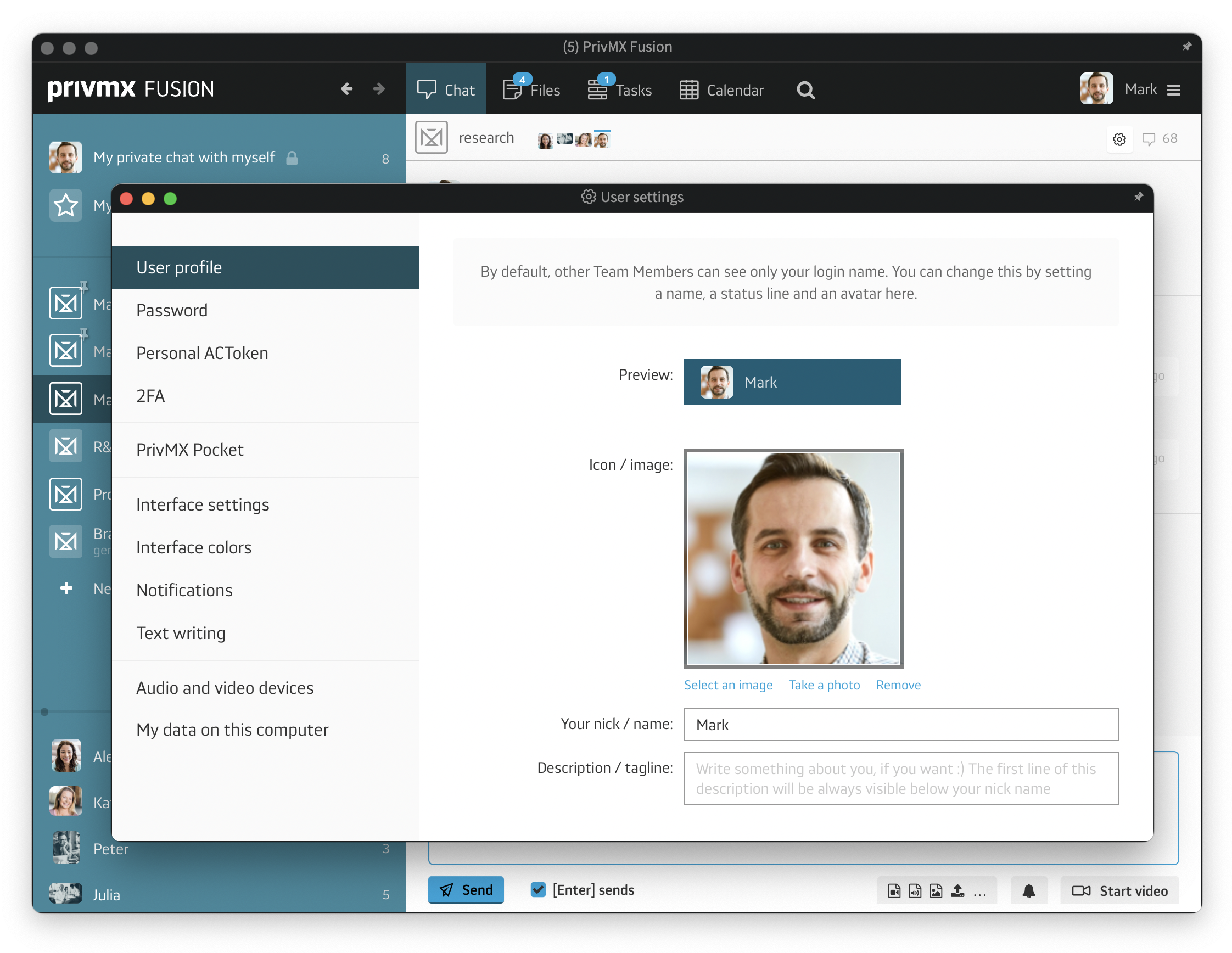
The first category of the settings is your “user profile”, where you can choose your profile picture, set a nickname and write a short tagline for your profile. You can also see the preview of how others see your nickname within the software.
Below, there are security settings. You are able to change your password here, view your personal ACToken and set up two-factor authentication:
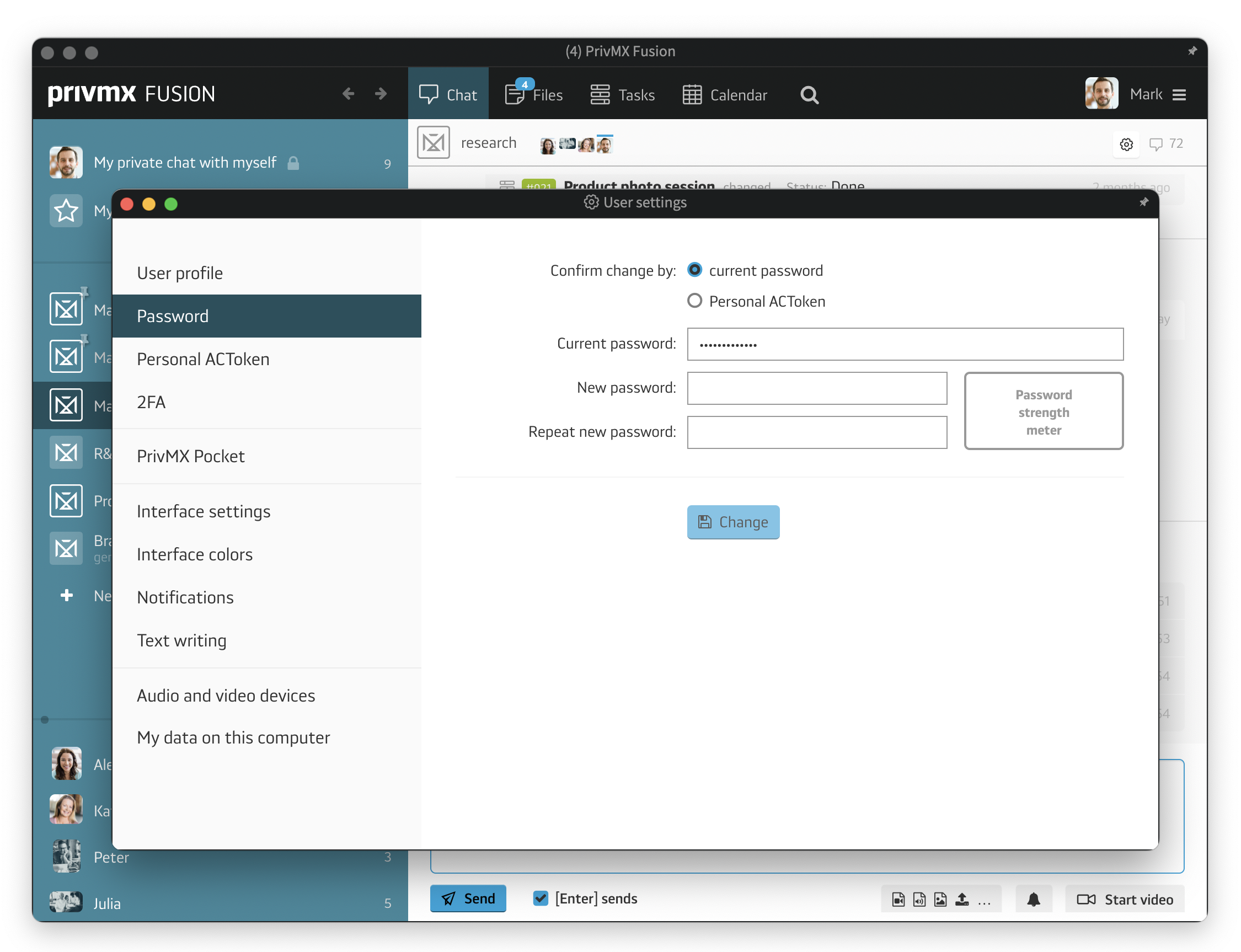
The next section concerns PrivMX Pocket, our mobile app. You can see how PrivMX Pocket works here. In the settings you can see which thematic Sections are available in your Pocket, when they were added, on which device they are available and when they were used the last time. You can also delete Sections form your Pocket here:
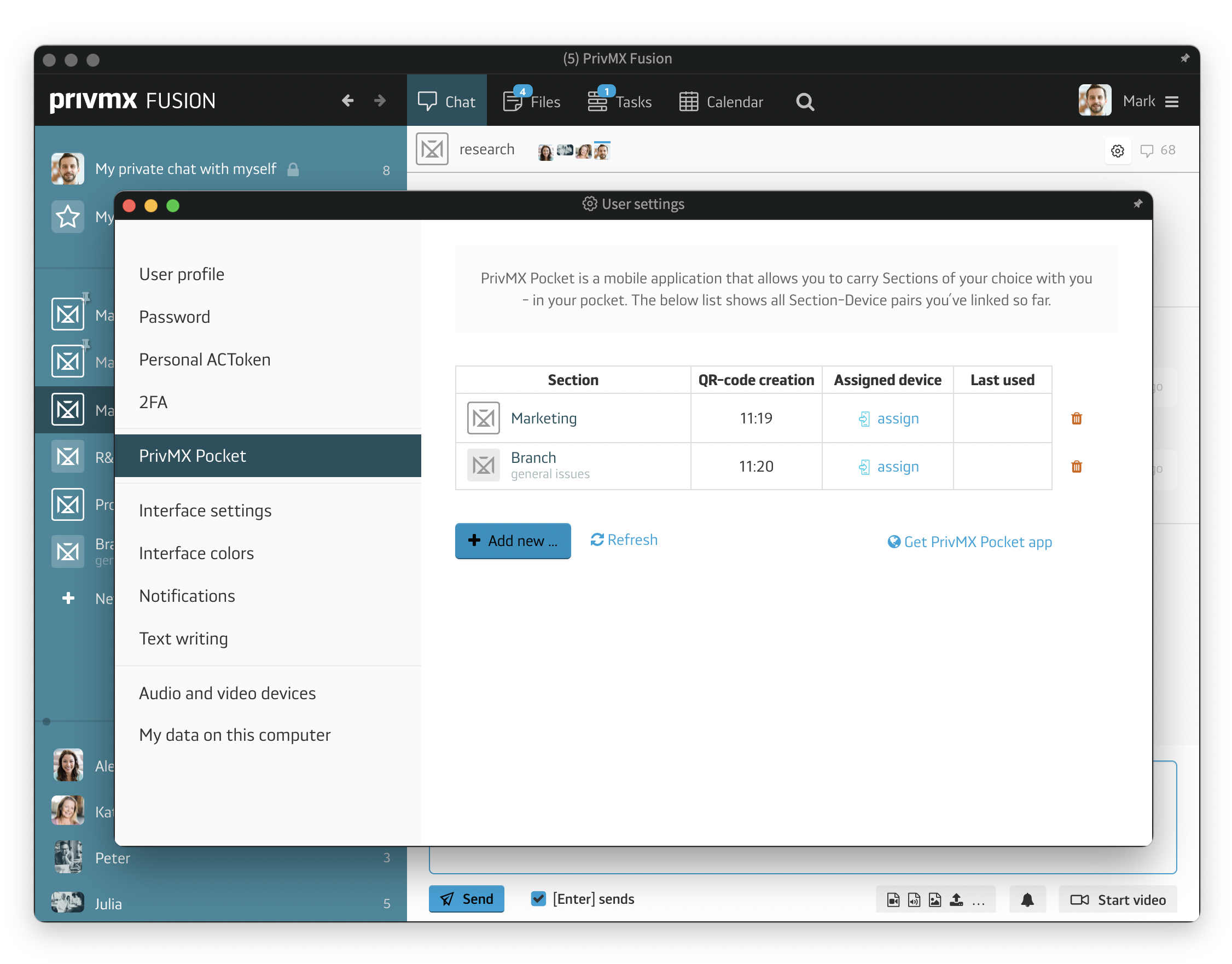
You can also adjust your personal interface settings, turn on the Autostart, customize the Bubbles’ role, turn on system or email notifications, and configure text writing options. PrivMX Fusion has also different color options. You can choose between 4 application and sidebar colors and 5 notification colors. The settings also allow you to set up audio and video devices properly.
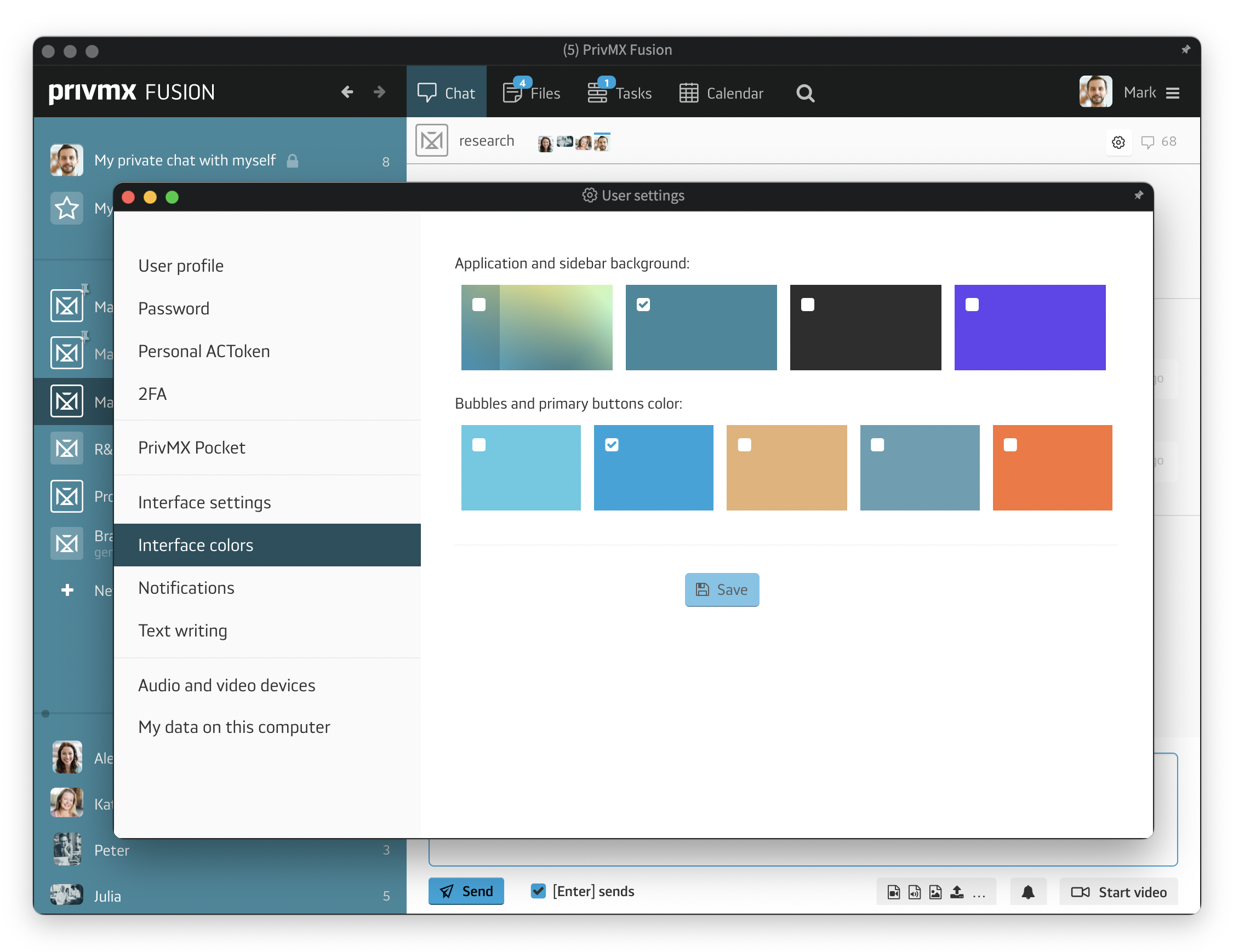
To fully explore all of PrivMX Fusion features, read our other tutorials.
A companion app for PrivMX Fusion. Keep selected Sections (Chats+Files) on your mobile, make and share text notes and photos and stay in touch with your Team - wherever you work.
We have already discussed adding Tasks and organizing them, so please read our previous tutorials regarding Tasks first. When your Tasks are added and organized, the cooperation starts.
This tutorial will show you how to manage Tasks, to make your workflow as effective as possible. If you haven’t read the tutorial about creating Tasks, we suggest doing it first.
This tutorial will show you how to adjust your personal settings. From changing your password and setting up two-factor authentication to choosing a profile picture.
This tutorial will show you how to work with Files in PrivMX Fusion, arrange them within thematic Sections, attach to Tasks and more.
This tutorial will show you how to upload files to PrivMX Fusion.
See how to create new text notes, spreadsheets, mindmaps, and record audio and video in PrivMX Fusion.
Learn how to add a new Task, adjust it, assign Team Members and add attachments in PrivMX Fusion.
Learn how our 2-dimensional architecture with deeply interconnected Tools and Sections works.
This short tutorial will take you step by step through the process of creating a new PrivMX Team Server located in a data center of your choice offered by our company.
Learn all about Calendar's options in PrivMX Fusion: creating and keeping track of deadlines and time schedules.
Get to know all the features behind PrivMX Fusion Chat channels: Sections' Chat, one-on-one Chat and ad hoc group conversations.
Adding and managing Team Members’ account is solely assigned to Team Keeper – the person of the biggest authority within a PrivMX Team Server. See how to add more members to your team.
Arrange your projects, ideas, resources and workflow in PrivMX Sections with this step-by-step tutorial.
This article takes you through the settings within your Team Server.
Welcome to PrivMX Fusion - your new workspace that's safe and agile at the same time. To make your onboarding experience smooth, we prepared this step-by-step tutorial.