The Calendar, just as any other Tool in PrivMX Fusion, is a part of our 2-dimensional architecture. It’s main purpose is to display all the Tasks and Files within each Section according to the date assigned to them. After selecting Calendar from the top bar menu, you can choose the Section you want displayed:
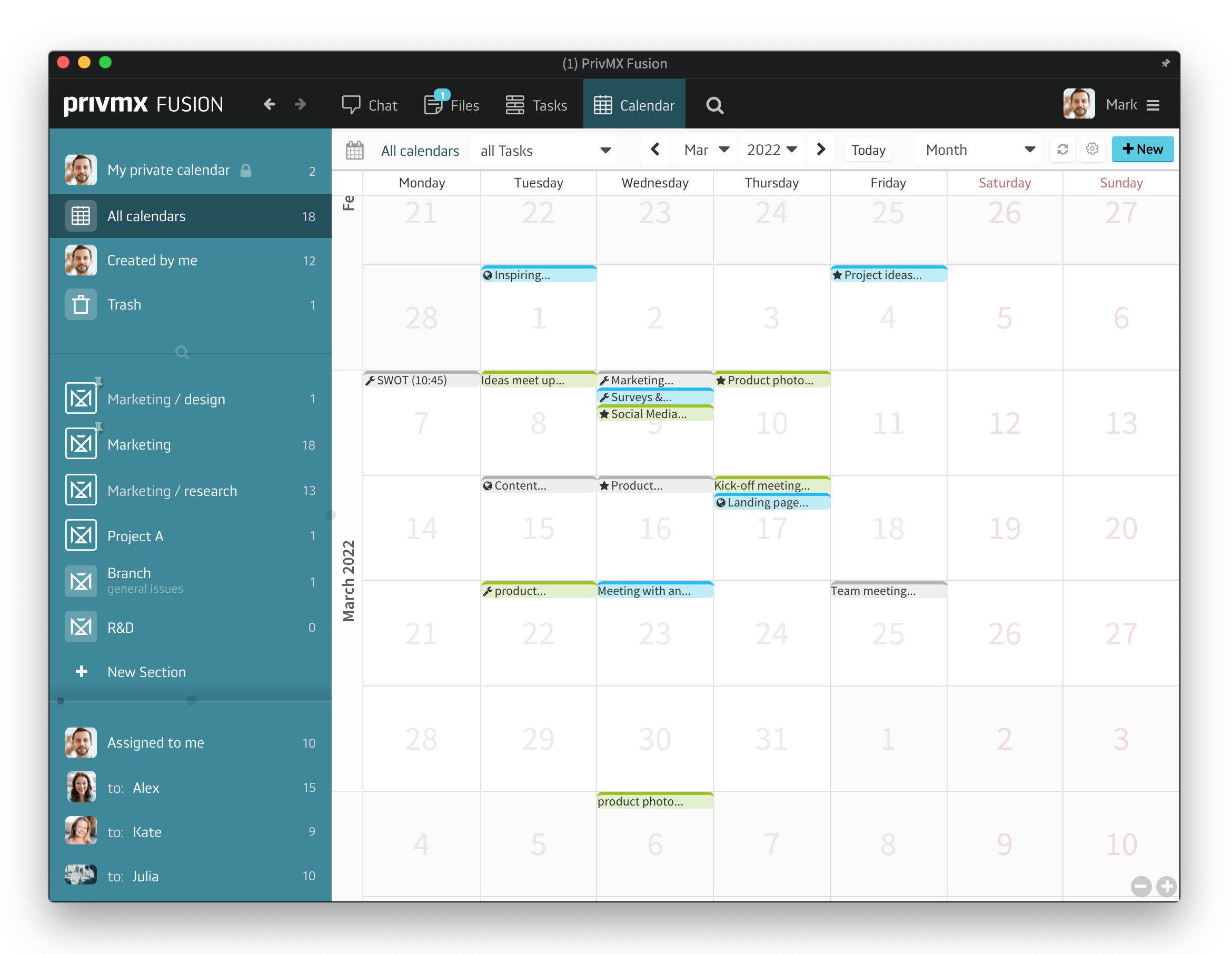
You can use the top bar menu to adjust how your Calendar looks. You can filter the Tasks displayed according to their status (idea, to-do, in progress, done and not done). Use the options icon to see more settings and adjust whether you want to enable day preview next to your Calendar, show Task previews and tooltips or display Files:
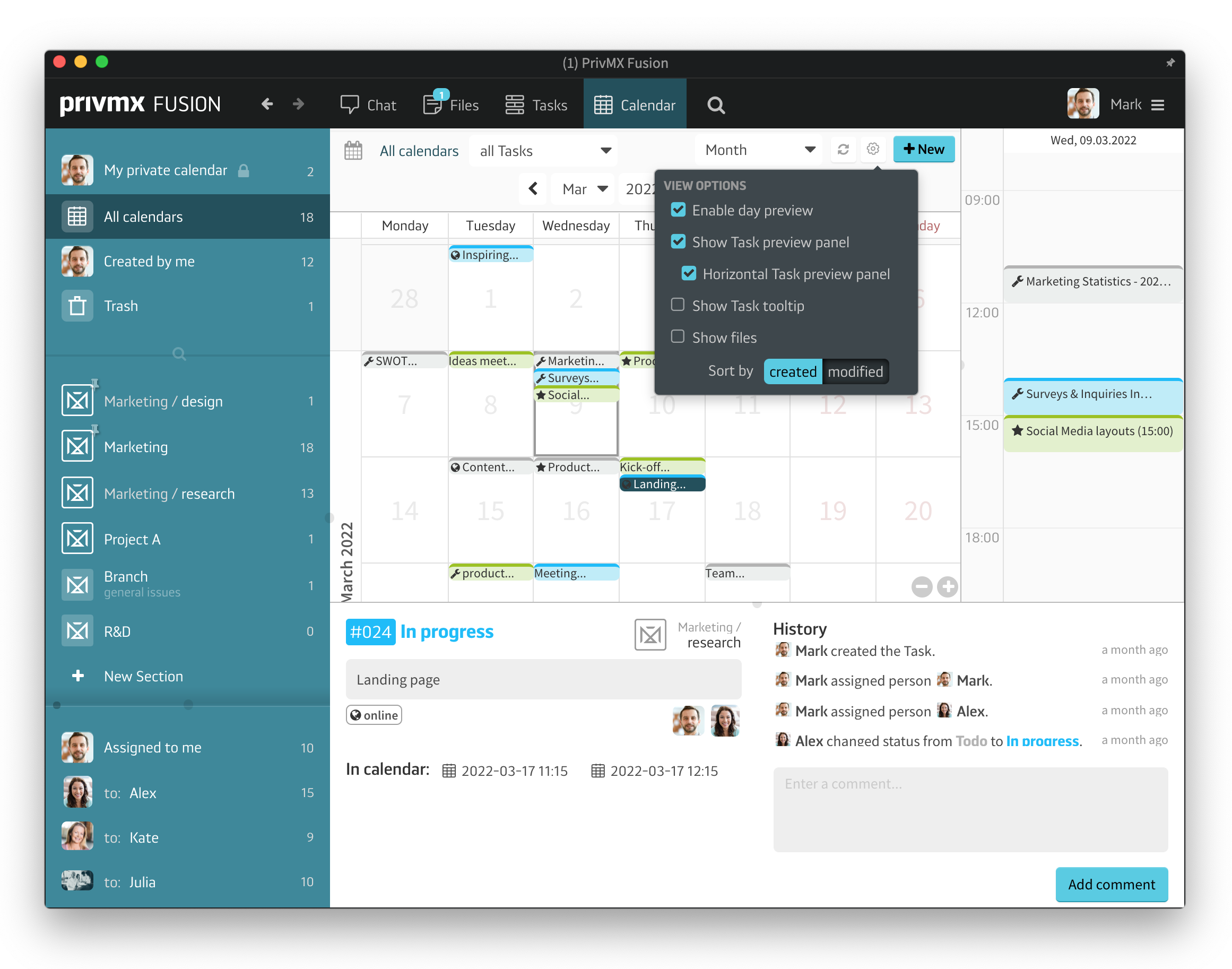
You can also decide whether you want to see a whole month, a week or only one day using the dropdown menu:
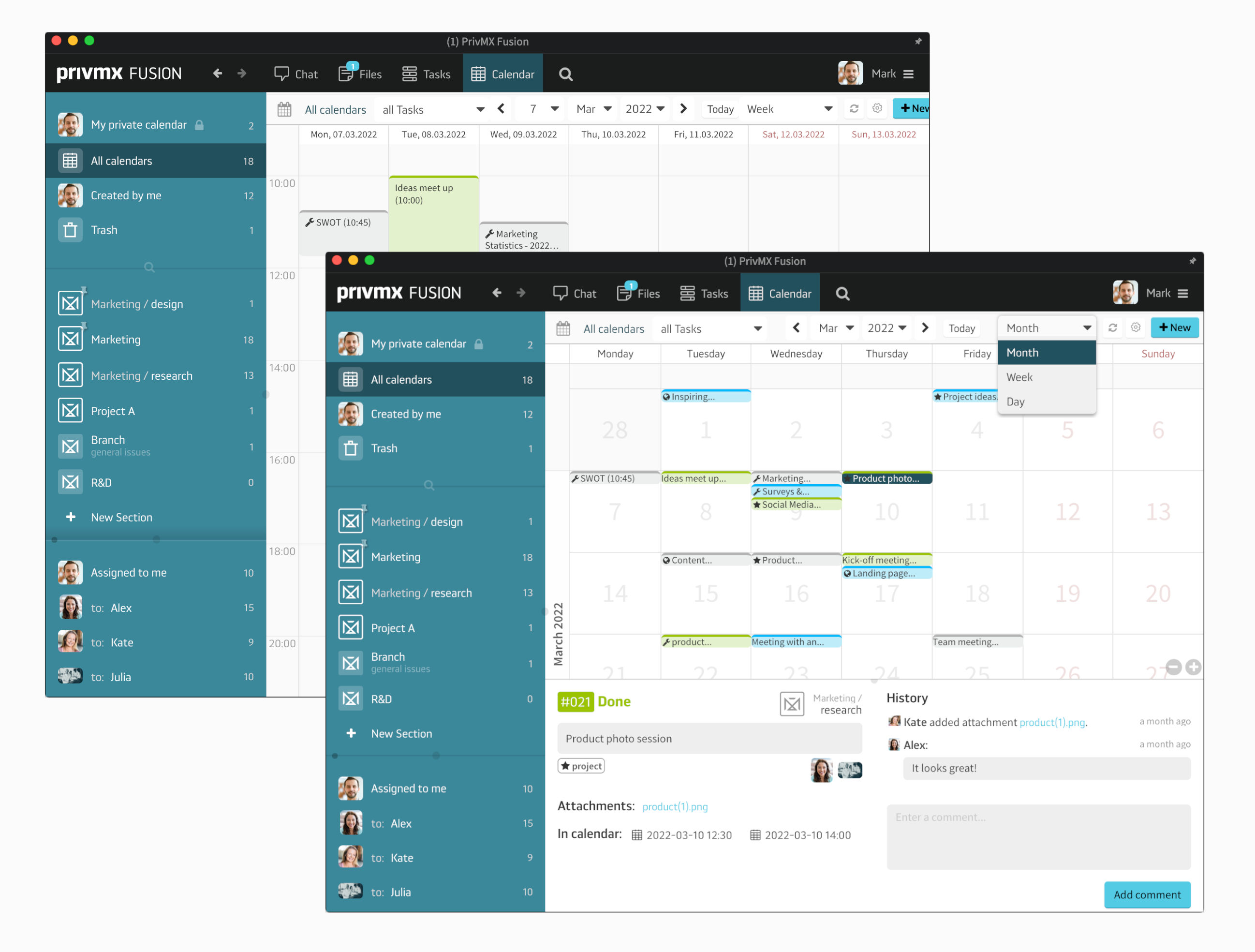
It’s also possible to add a new Task directly from the Calendar. Just double click on the date you want (you can also adjust the date later) and a new Task window will appear.
Please make sure to check our other tutorials and leave feedback on our social media!
A companion app for PrivMX Fusion. Keep selected Sections (Chats+Files) on your mobile, make and share text notes and photos and stay in touch with your Team - wherever you work.
We have already discussed adding Tasks and organizing them, so please read our previous tutorials regarding Tasks first. When your Tasks are added and organized, the cooperation starts.
This tutorial will show you how to manage Tasks, to make your workflow as effective as possible. If you haven’t read the tutorial about creating Tasks, we suggest doing it first.
This tutorial will show you how to adjust your personal settings. From changing your password and setting up two-factor authentication to choosing a profile picture.
This tutorial will show you how to work with Files in PrivMX Fusion, arrange them within thematic Sections, attach to Tasks and more.
This tutorial will show you how to upload files to PrivMX Fusion.
See how to create new text notes, spreadsheets, mindmaps, and record audio and video in PrivMX Fusion.
Learn how to add a new Task, adjust it, assign Team Members and add attachments in PrivMX Fusion.
Learn how our 2-dimensional architecture with deeply interconnected Tools and Sections works.
This short tutorial will take you step by step through the process of creating a new PrivMX Team Server located in a data center of your choice offered by our company.
Learn all about Calendar's options in PrivMX Fusion: creating and keeping track of deadlines and time schedules.
Get to know all the features behind PrivMX Fusion Chat channels: Sections' Chat, one-on-one Chat and ad hoc group conversations.
Adding and managing Team Members’ account is solely assigned to Team Keeper – the person of the biggest authority within a PrivMX Team Server. See how to add more members to your team.
Arrange your projects, ideas, resources and workflow in PrivMX Sections with this step-by-step tutorial.
This article takes you through the settings within your Team Server.
Welcome to PrivMX Fusion - your new workspace that's safe and agile at the same time. To make your onboarding experience smooth, we prepared this step-by-step tutorial.