PrivMX Fusion is based on 2-dimensional architecture – with all Tools available in your top bar horizontal menu. To add a new task, go to "Tasks" and then select the appropriate Section on the left vertical menu. It's also possible to create private tasks just for yourself to see and edit – to do that, just go to "My private Tasks" on the top left.
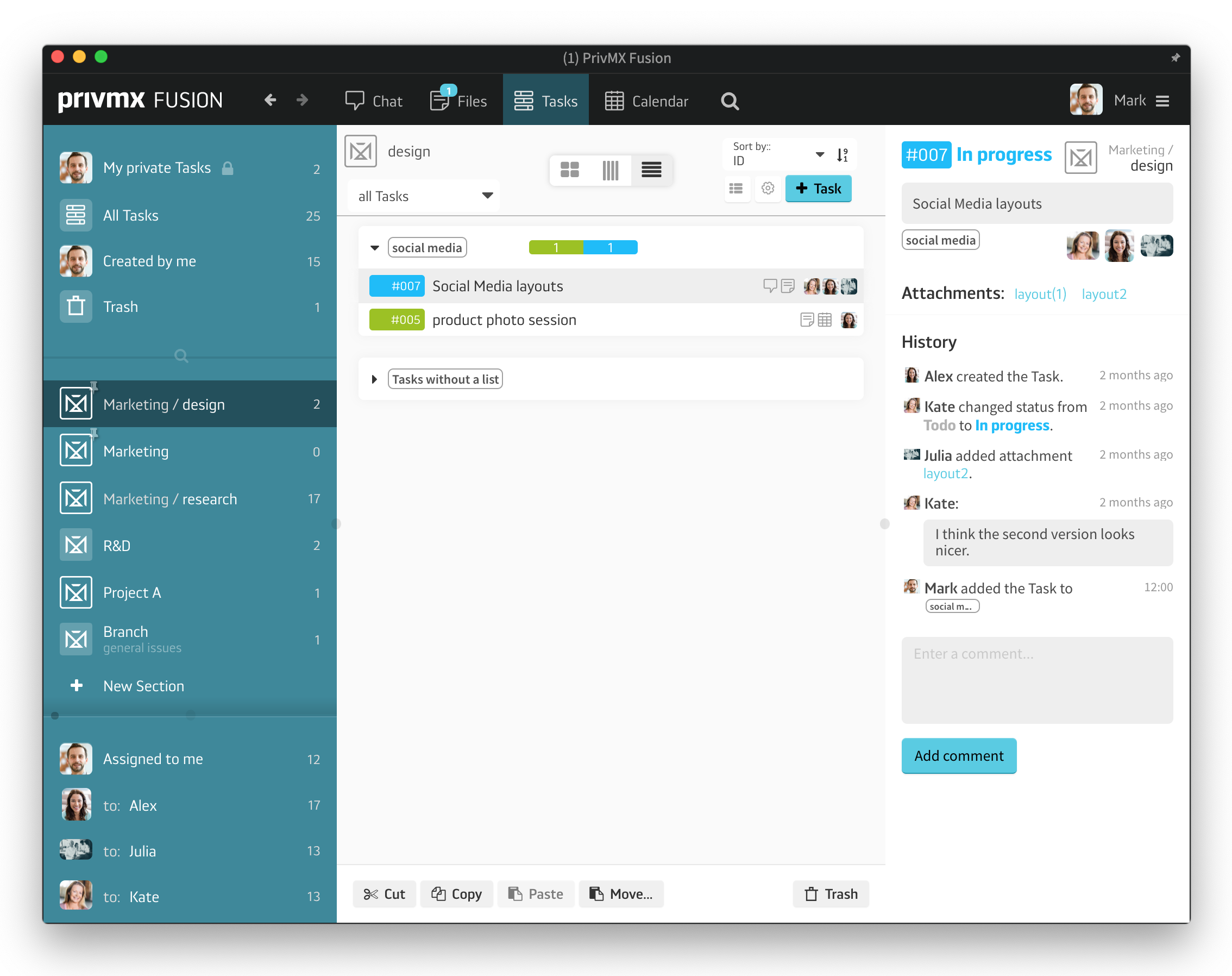
After selecting the right Section, create a task by clicking the "+Task" button in the top right corner of the Tasks window. You'll immediately see a Task window pop up. You'll see all available Sections and you'll be able to choose a different Section from a list. Choosing Sections, you also decide which Team Members will be able to access the task, as every Section is available to a group selected by the Team Keeper.
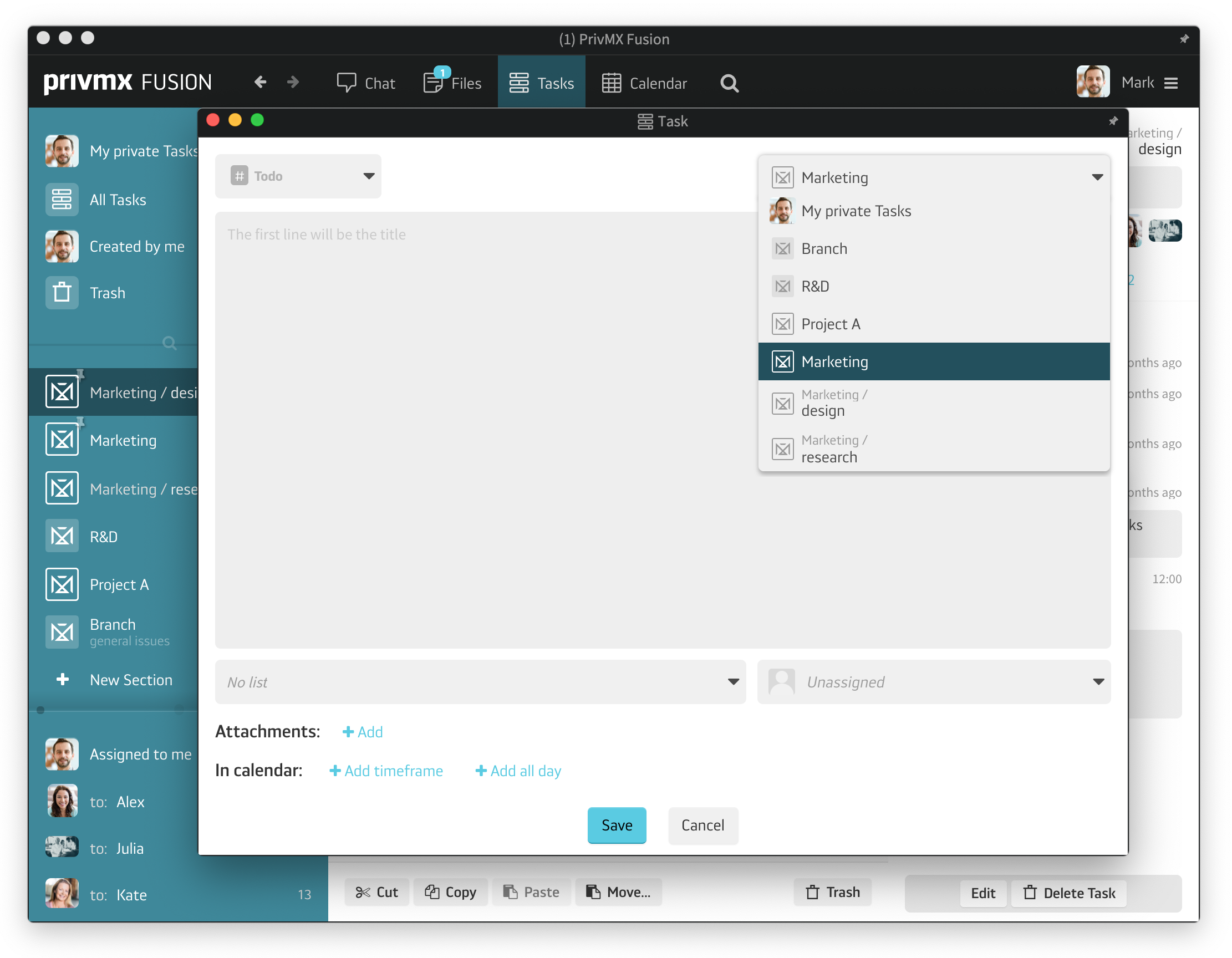
Next, choose the status of the Tasks. By default, all new tasks are in the "To do" category, but you can easily change it every step of the way. In the central part of the window, there is the field for your Task description. The first line is your Task's name, displaying later in bold type, so keep it clear and relevant. Each task can belong to one or many to-do lists. If you already have some lists, you can assign the task by selecting one in the drop-down menu. If you'd like to create a brand new list, just click "add new list" and type in the name. You can then select it and assign your task.
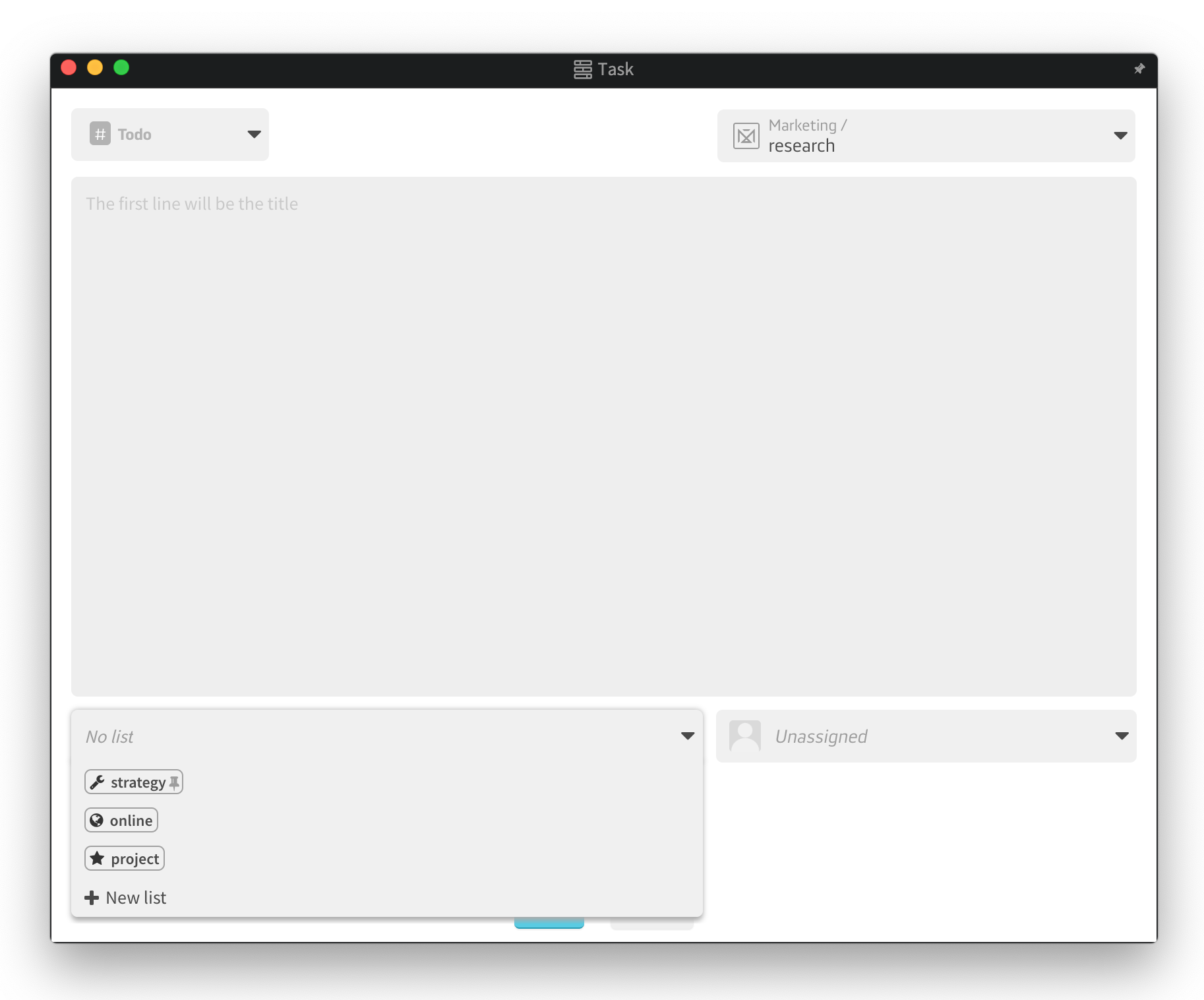
Next step is selecting the people assigned to this task. Of course, for better transparency in your teamwork, the task will be visible and accessible to all Team Members who have access to the particular Section, but this time you're deciding who's the assignee responsible for the task. You do that in the drop-down below.
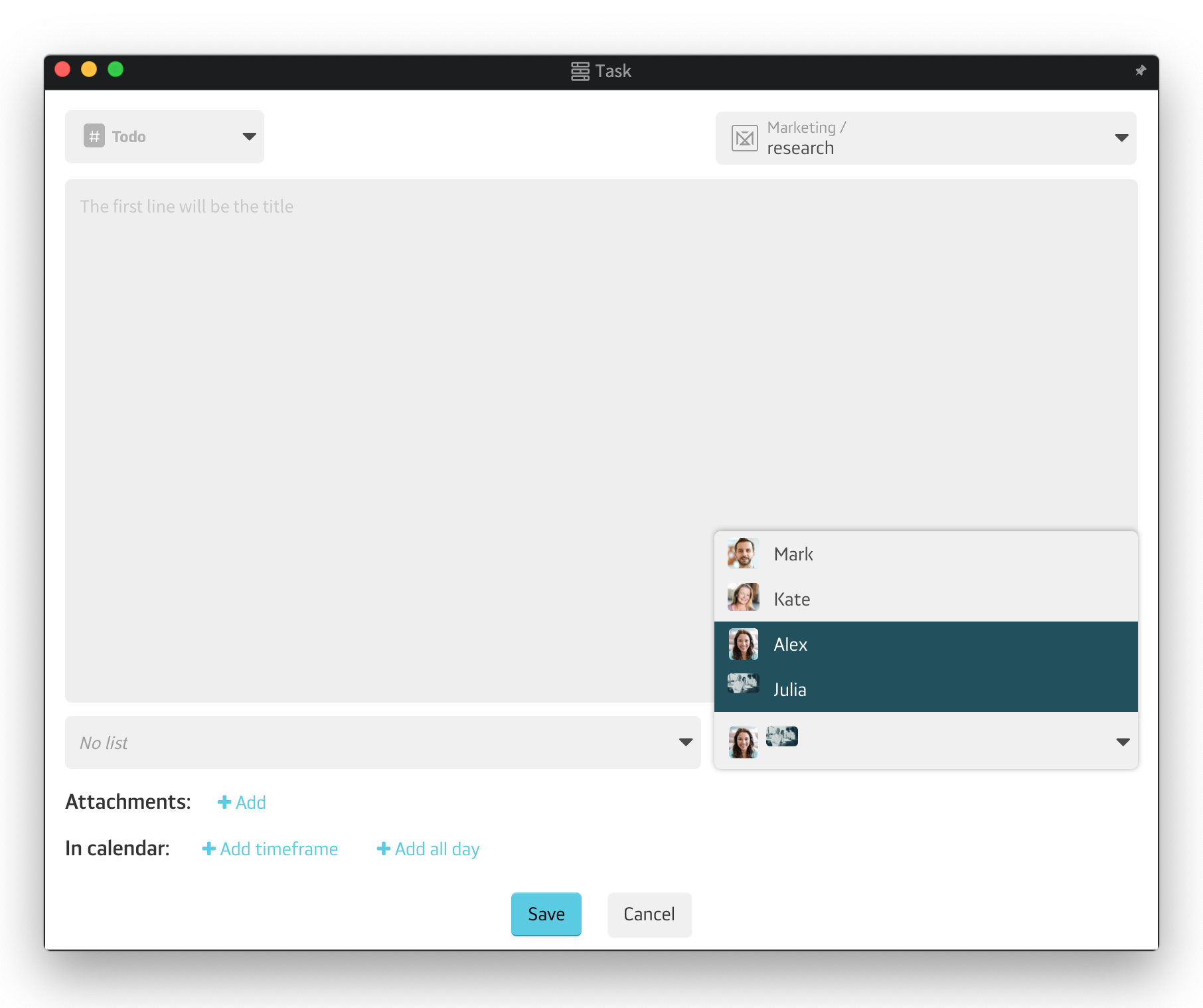
You're able to add attachments here – these can be uploaded either from your PrivMX Fusion Team Server or your desktop. The selected files will also appear in this Sections' Files – you can access and edit them any time; what's more, if you update the attachment within this Section's Files, it will be also automatically updated in the task.
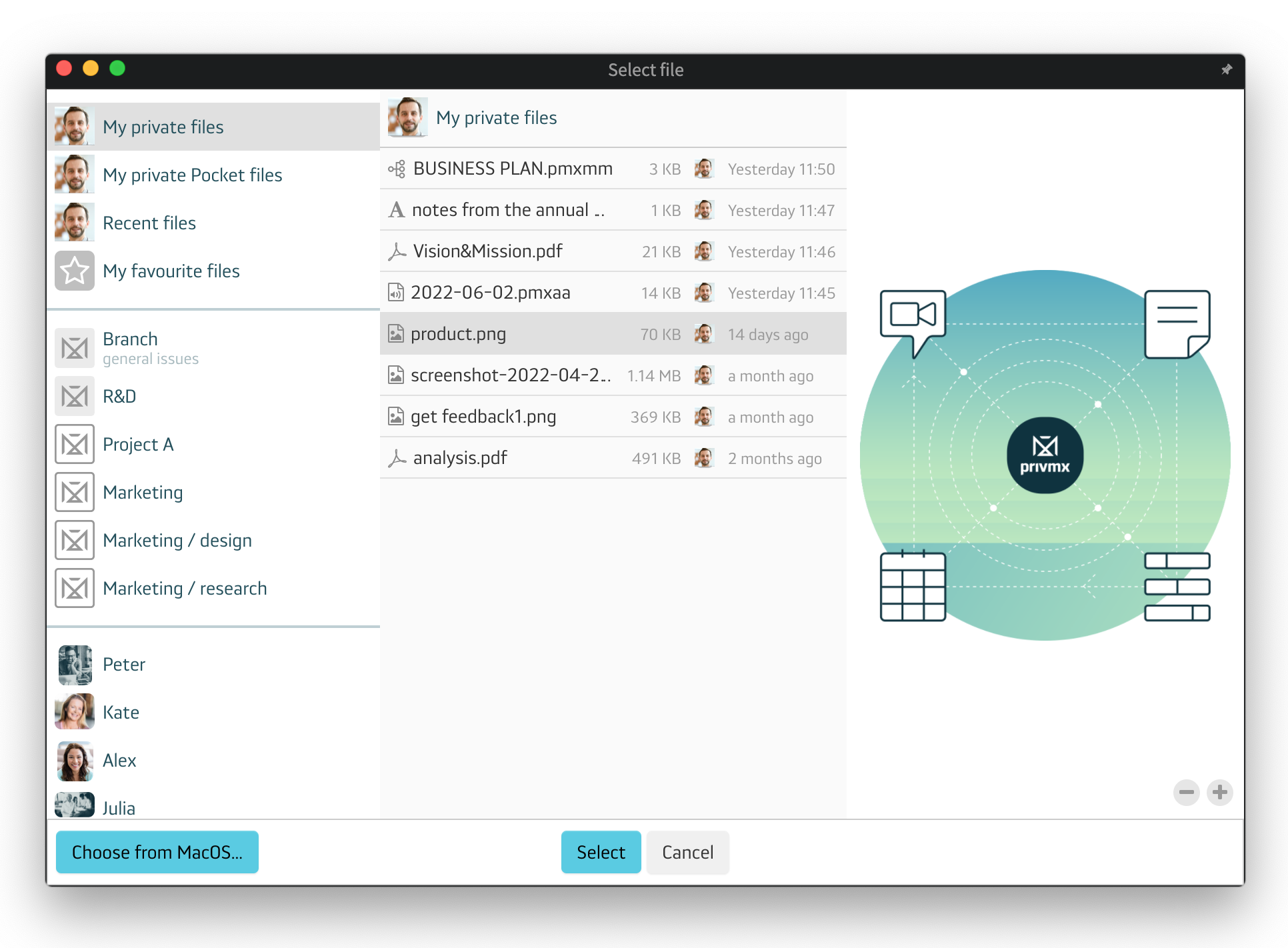
If you're scheduling a Task that will take days, choose “+Add all day” and select the dates in the Calendar. If you need hourly tasks, choose “+Add time frame” and you'll be able to set up a specific hourly time frame. As all our tools are deeply interconnected, you'll be able to see and access these dates in this Section's Calendar later on:
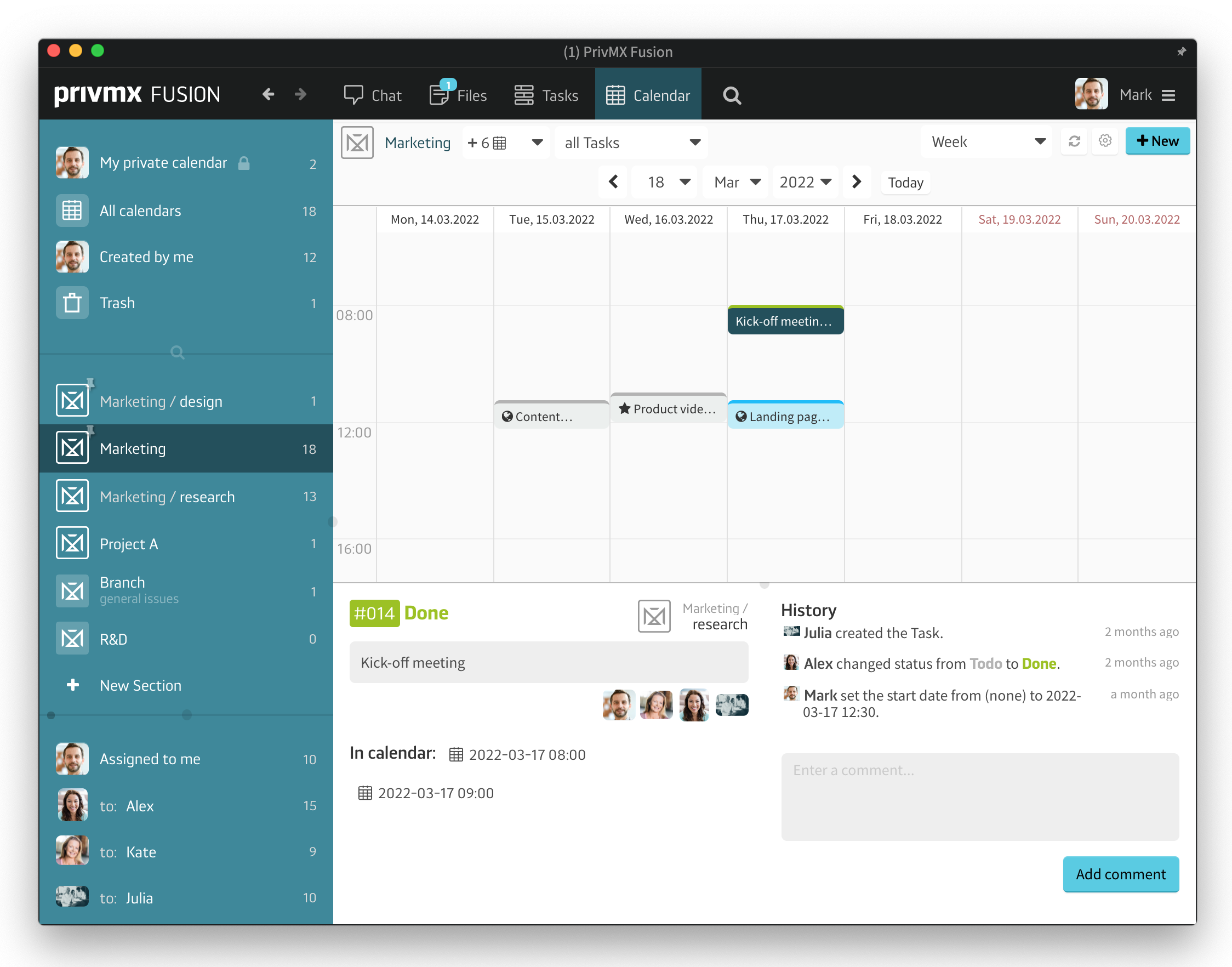
If you'd like to learn more about how Task Management works in PrivMX Fusion, read our next tutorial. Let us know what you think in social media! Thanks!
A companion app for PrivMX Fusion. Keep selected Sections (Chats+Files) on your mobile, make and share text notes and photos and stay in touch with your Team - wherever you work.
We have already discussed adding Tasks and organizing them, so please read our previous tutorials regarding Tasks first. When your Tasks are added and organized, the cooperation starts.
This tutorial will show you how to manage Tasks, to make your workflow as effective as possible. If you haven’t read the tutorial about creating Tasks, we suggest doing it first.
This tutorial will show you how to adjust your personal settings. From changing your password and setting up two-factor authentication to choosing a profile picture.
This tutorial will show you how to work with Files in PrivMX Fusion, arrange them within thematic Sections, attach to Tasks and more.
This tutorial will show you how to upload files to PrivMX Fusion.
See how to create new text notes, spreadsheets, mindmaps, and record audio and video in PrivMX Fusion.
Learn how to add a new Task, adjust it, assign Team Members and add attachments in PrivMX Fusion.
Learn how our 2-dimensional architecture with deeply interconnected Tools and Sections works.
This short tutorial will take you step by step through the process of creating a new PrivMX Team Server located in a data center of your choice offered by our company.
Learn all about Calendar's options in PrivMX Fusion: creating and keeping track of deadlines and time schedules.
Get to know all the features behind PrivMX Fusion Chat channels: Sections' Chat, one-on-one Chat and ad hoc group conversations.
Adding and managing Team Members’ account is solely assigned to Team Keeper – the person of the biggest authority within a PrivMX Team Server. See how to add more members to your team.
Arrange your projects, ideas, resources and workflow in PrivMX Sections with this step-by-step tutorial.
This article takes you through the settings within your Team Server.
Welcome to PrivMX Fusion - your new workspace that's safe and agile at the same time. To make your onboarding experience smooth, we prepared this step-by-step tutorial.