If you’re a Team Keeper, in order to add new members to your team, you need to log into your Team Server and select „Team Server” in your top right corner.
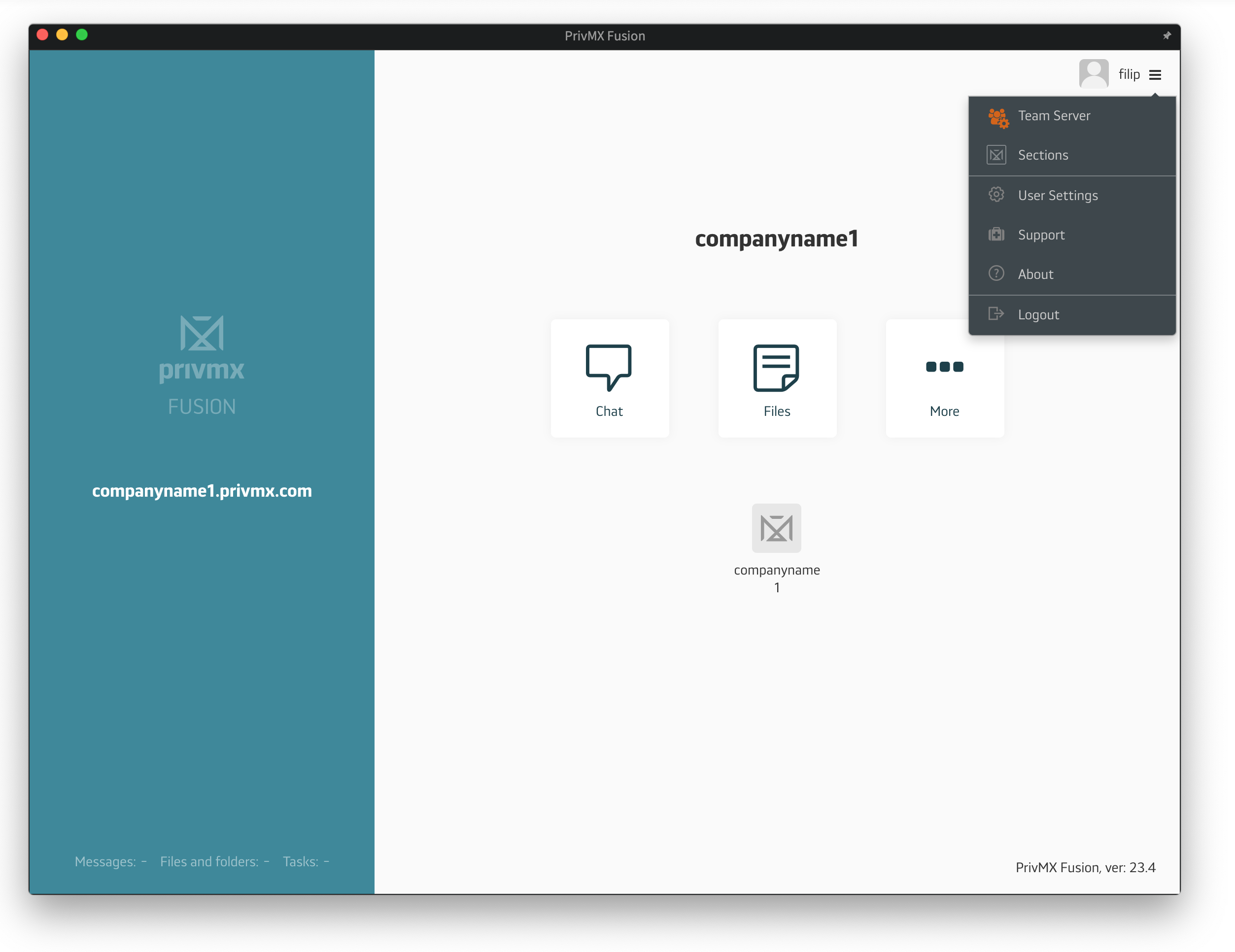
Once you’re in your Team Server Window, choose „Team Members” and „+ Add a Team Member”.
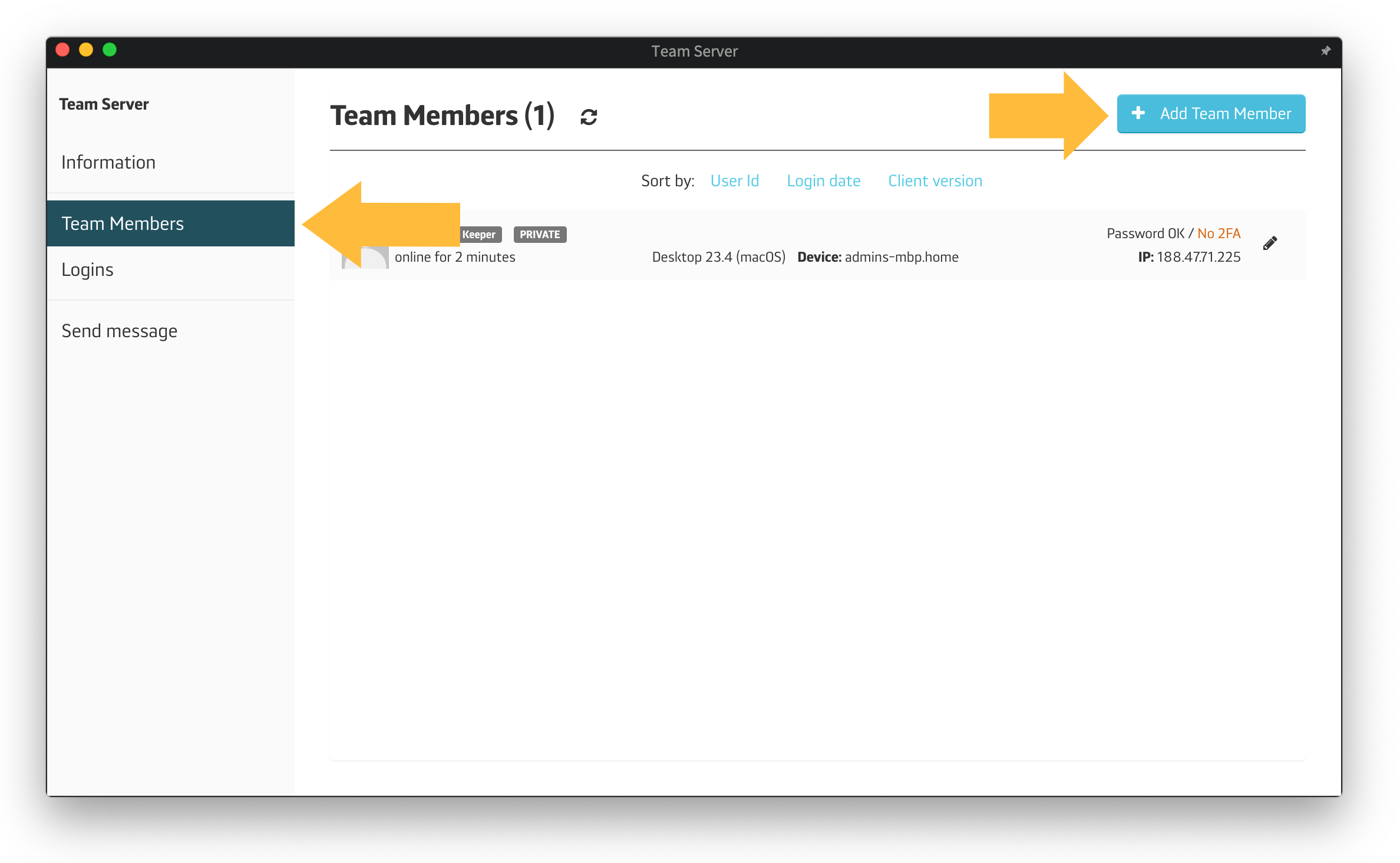
There are 3 types of accounts in PrivMX Fusion: Regular, Keeper and Limited. Here’s how they work:
To create this type of account you need to manage the settings considering the user password and the access. You can choose 2 types of account settings:
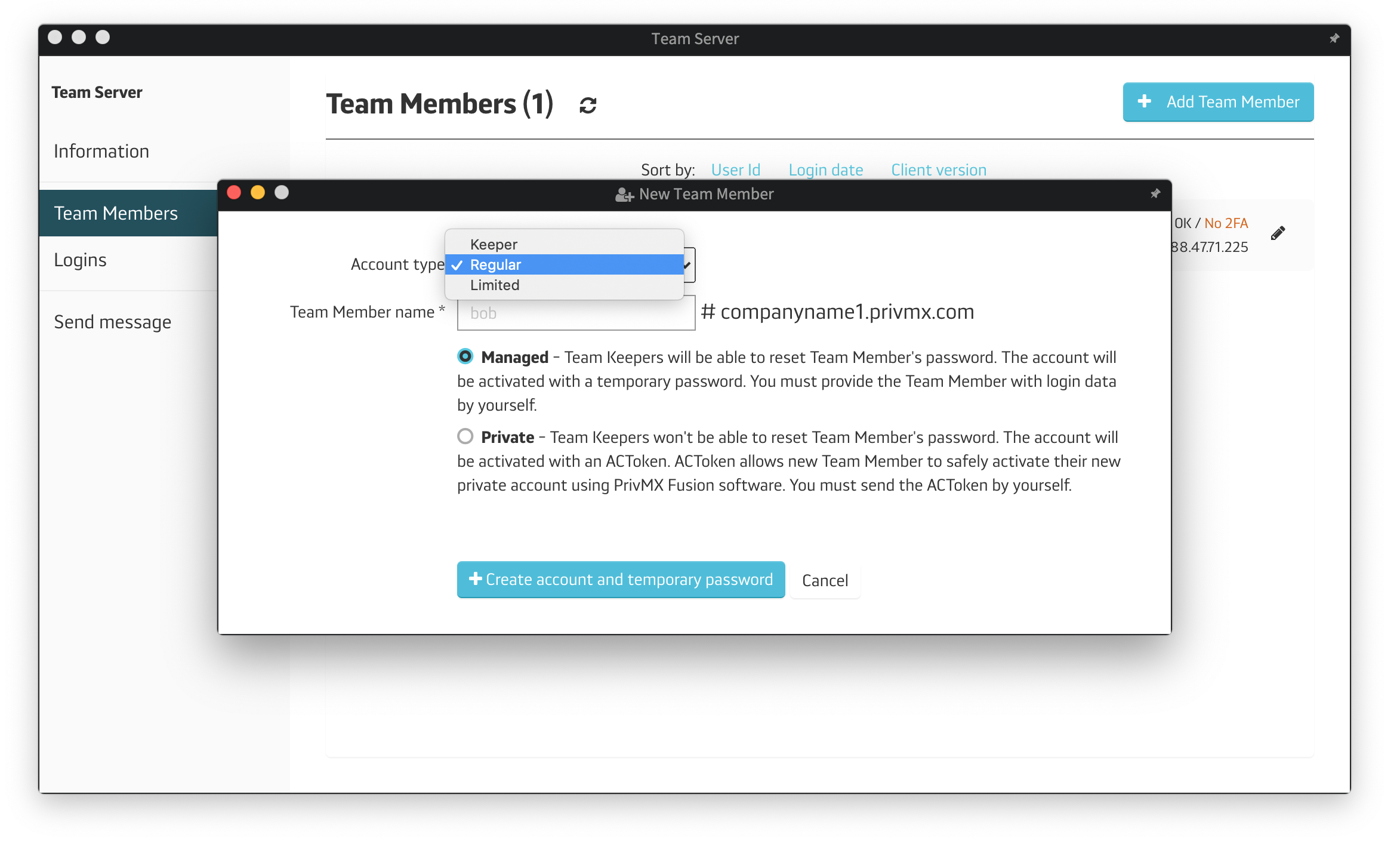
With the Managed account, after you click "+Create new account and temporary password", you'll see the generated password right away - make sure to share it with the new user, as well as their user name.
Once the user logs into the new account, PrivMX will request updating the password.
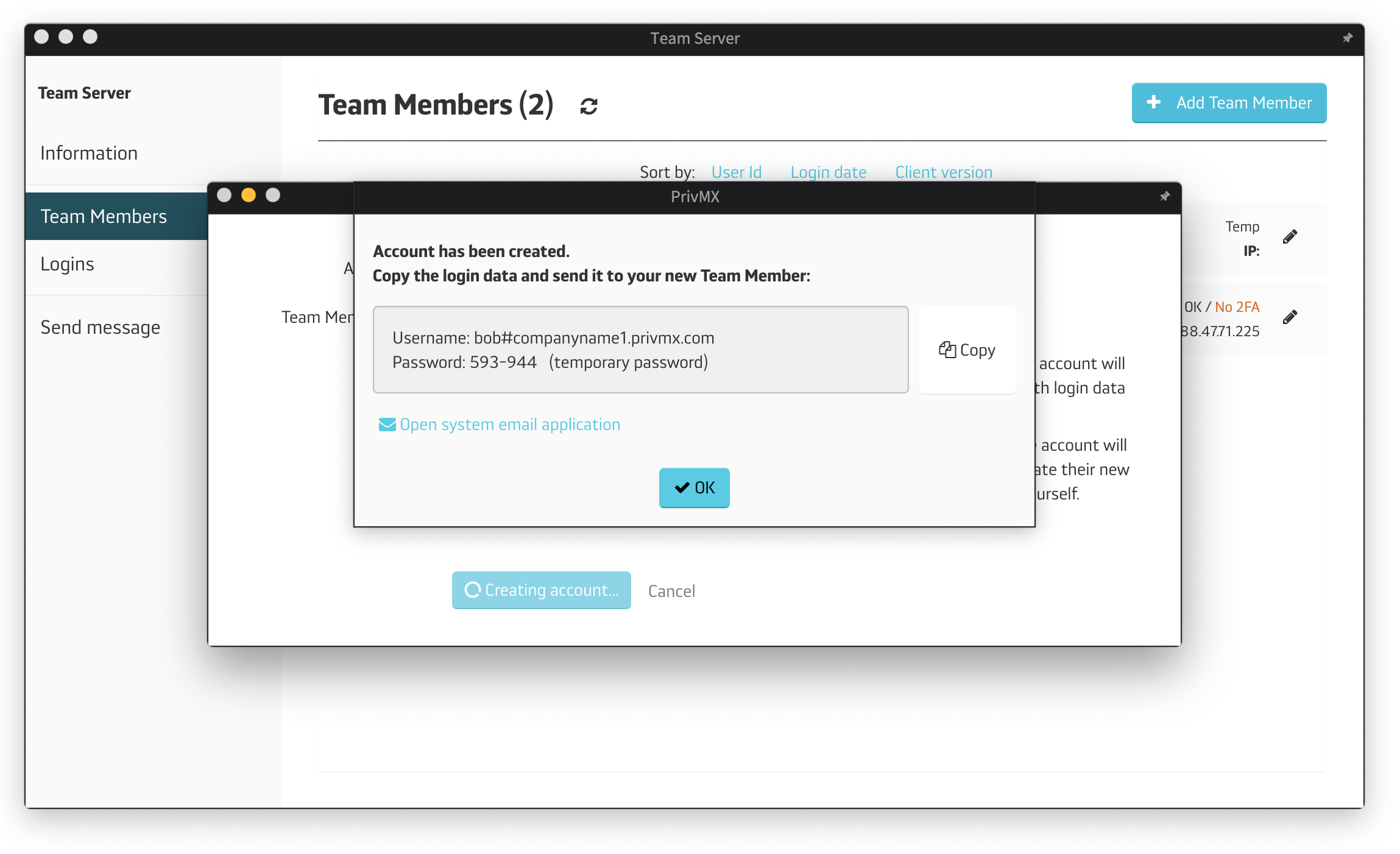
With the Private account, after you click "+Add new Team Member and generate ACToken", we'll create a one-time individual activation code (ACToken) that allows users to create a new account on their own.
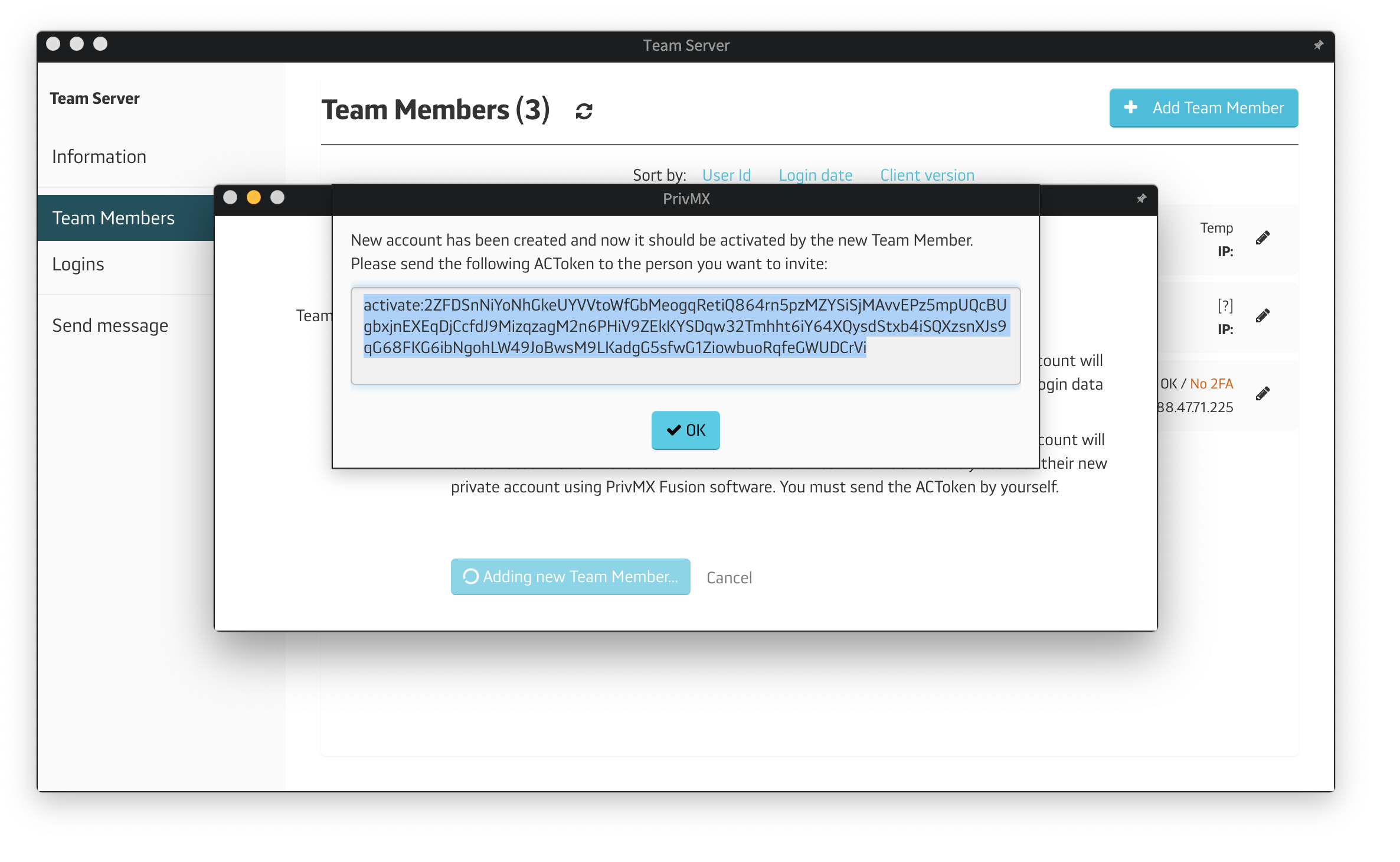
Share the ACToken with the new user and ask them to use it in the login screen inside PrivMX Fusion app (the "Use ACToken" option). The new user will be able to create the first password for the account - one that can't be accessed by anyone, including Team Keepers.
Apart from managing other users' account, the Keeper can also create and manage the main Sections.

If you want the new Team Member to have a Team Keeper status in a Private mode, just create a Regular account, choosing Private mode. After the account is activated, change the user's status by clicking "Edit" next to his/her username:
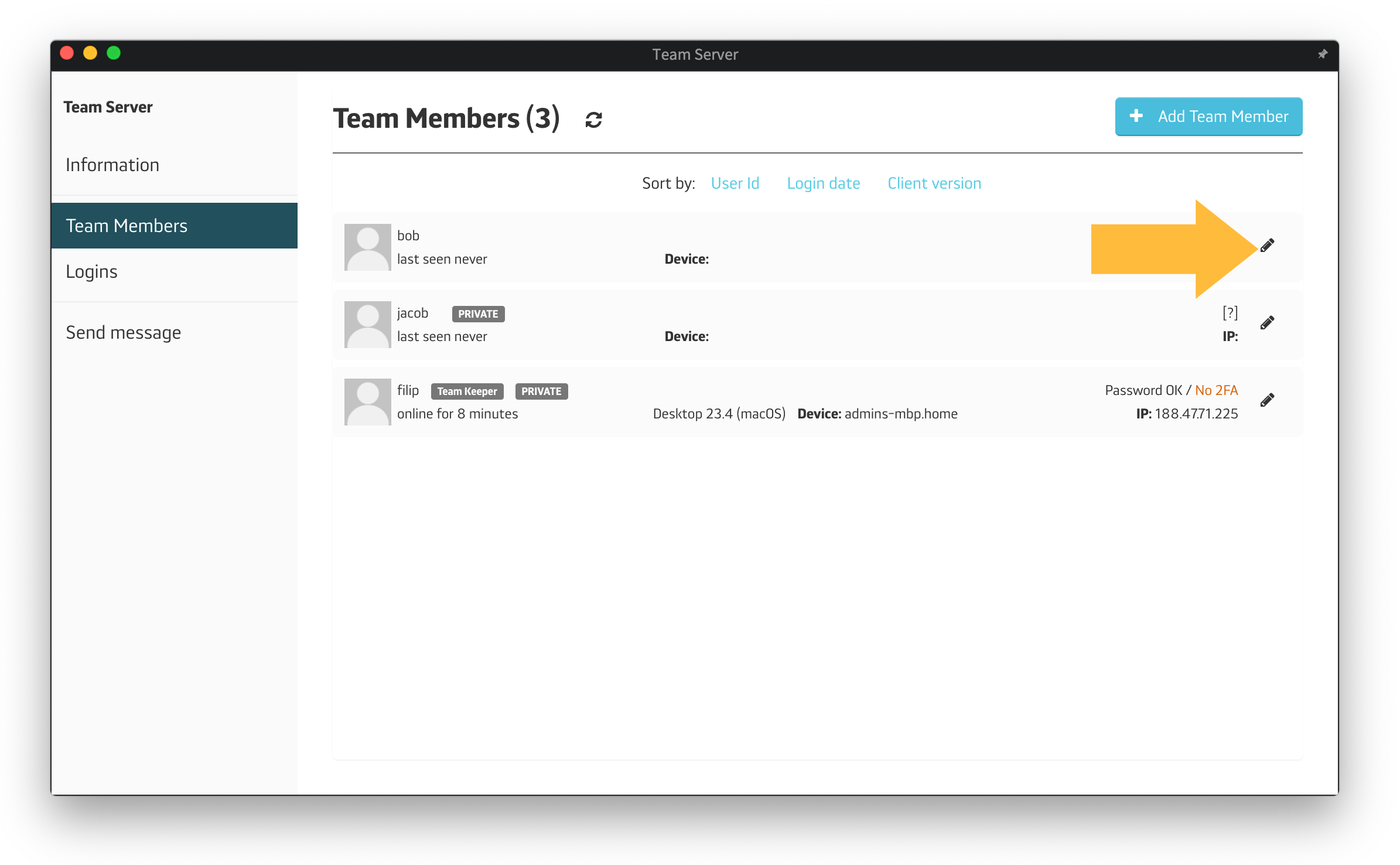
Then change his/her status to Team Keeper by activating the Team Keeper switch to "Yes" and clicking "Save changes".
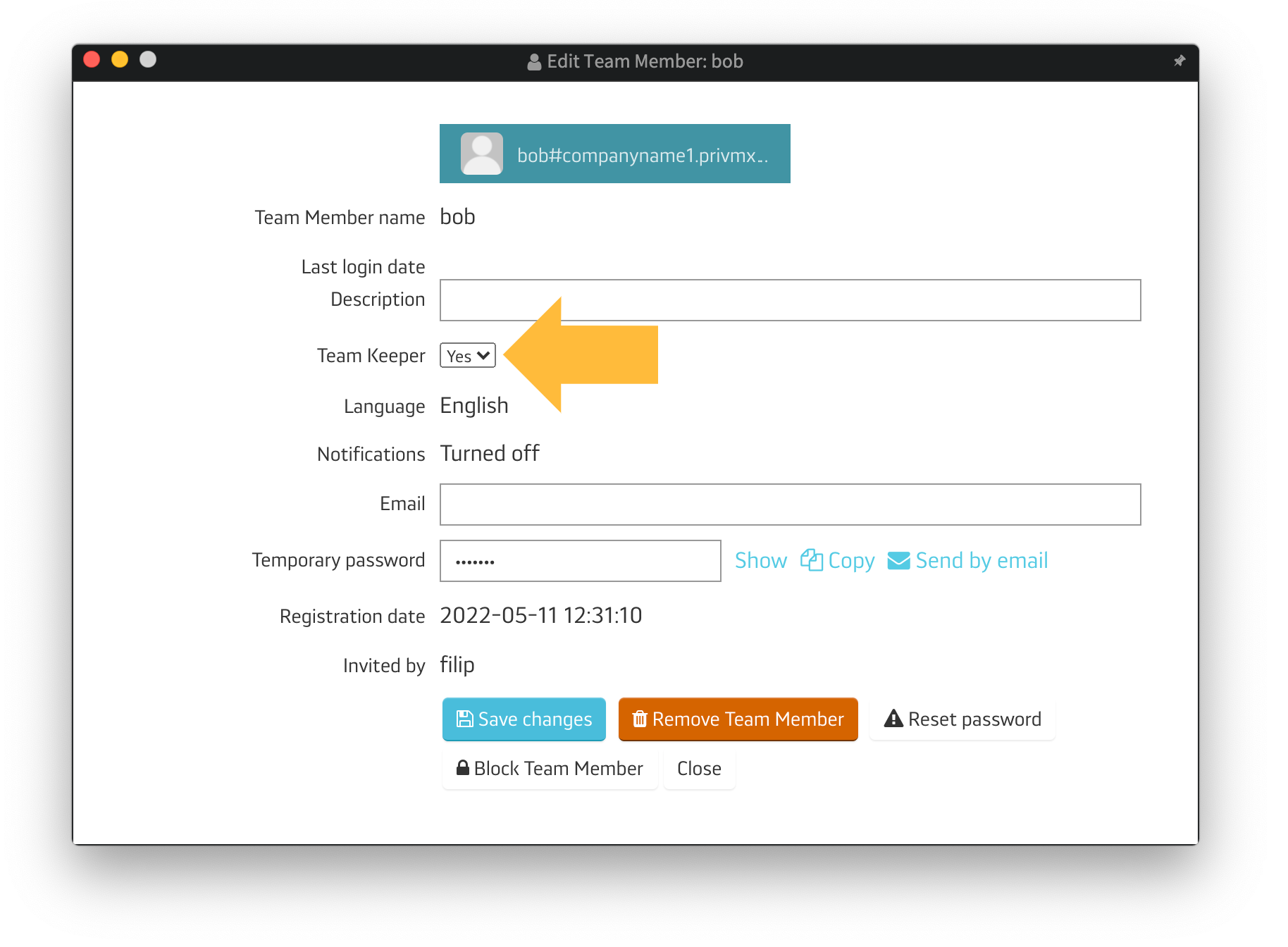
This type of account is usually created for external users who are cooperating with a Team within a selected part of a project. The Limited users can only access the Sections they are directly authorized to enter - they can't enter the "all-members Sections automatically, like other users.
The process of creating the Limited account is analogical to the Regular. After you click "+Create Account and a temporary Password" you need to share the generated password with your new Limited Team Member.
The only thing that's different in the process is an option to enable the Limited user to create a private Section, where he/she can keep their personal data.
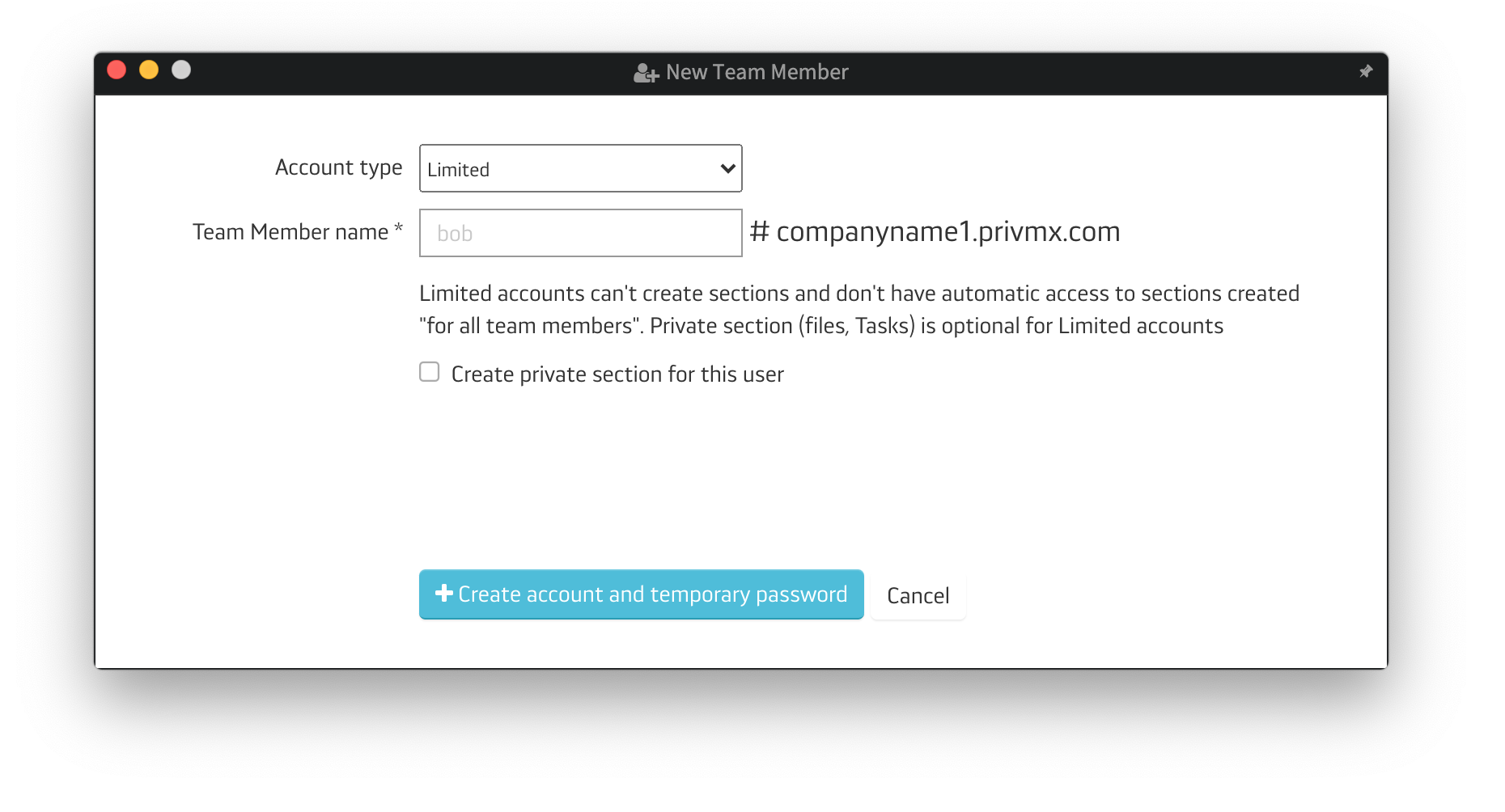
The Limited user can see and participate in all Chat conversations, edit, upload and create Files or Tasks, schedule events in Calendar - all within the Section he/she has access to.
The 1-on-1 Chat is limited for such users - after they log into PrivMX Fusion, they can contact solely with the Team Keeper, not being able to see the rest of the Team. They can use the 1-on-1 Chat only after it's initiated by a different Team Member.
That's all you need to know for now about the Regular, Keeper and Limited accounts.
A companion app for PrivMX Fusion. Keep selected Sections (Chats+Files) on your mobile, make and share text notes and photos and stay in touch with your Team - wherever you work.
We have already discussed adding Tasks and organizing them, so please read our previous tutorials regarding Tasks first. When your Tasks are added and organized, the cooperation starts.
This tutorial will show you how to manage Tasks, to make your workflow as effective as possible. If you haven’t read the tutorial about creating Tasks, we suggest doing it first.
This tutorial will show you how to adjust your personal settings. From changing your password and setting up two-factor authentication to choosing a profile picture.
This tutorial will show you how to work with Files in PrivMX Fusion, arrange them within thematic Sections, attach to Tasks and more.
This tutorial will show you how to upload files to PrivMX Fusion.
See how to create new text notes, spreadsheets, mindmaps, and record audio and video in PrivMX Fusion.
Learn how to add a new Task, adjust it, assign Team Members and add attachments in PrivMX Fusion.
Learn how our 2-dimensional architecture with deeply interconnected Tools and Sections works.
This short tutorial will take you step by step through the process of creating a new PrivMX Team Server located in a data center of your choice offered by our company.
Learn all about Calendar's options in PrivMX Fusion: creating and keeping track of deadlines and time schedules.
Get to know all the features behind PrivMX Fusion Chat channels: Sections' Chat, one-on-one Chat and ad hoc group conversations.
Adding and managing Team Members’ account is solely assigned to Team Keeper – the person of the biggest authority within a PrivMX Team Server. See how to add more members to your team.
Arrange your projects, ideas, resources and workflow in PrivMX Sections with this step-by-step tutorial.
This article takes you through the settings within your Team Server.
Welcome to PrivMX Fusion - your new workspace that's safe and agile at the same time. To make your onboarding experience smooth, we prepared this step-by-step tutorial.