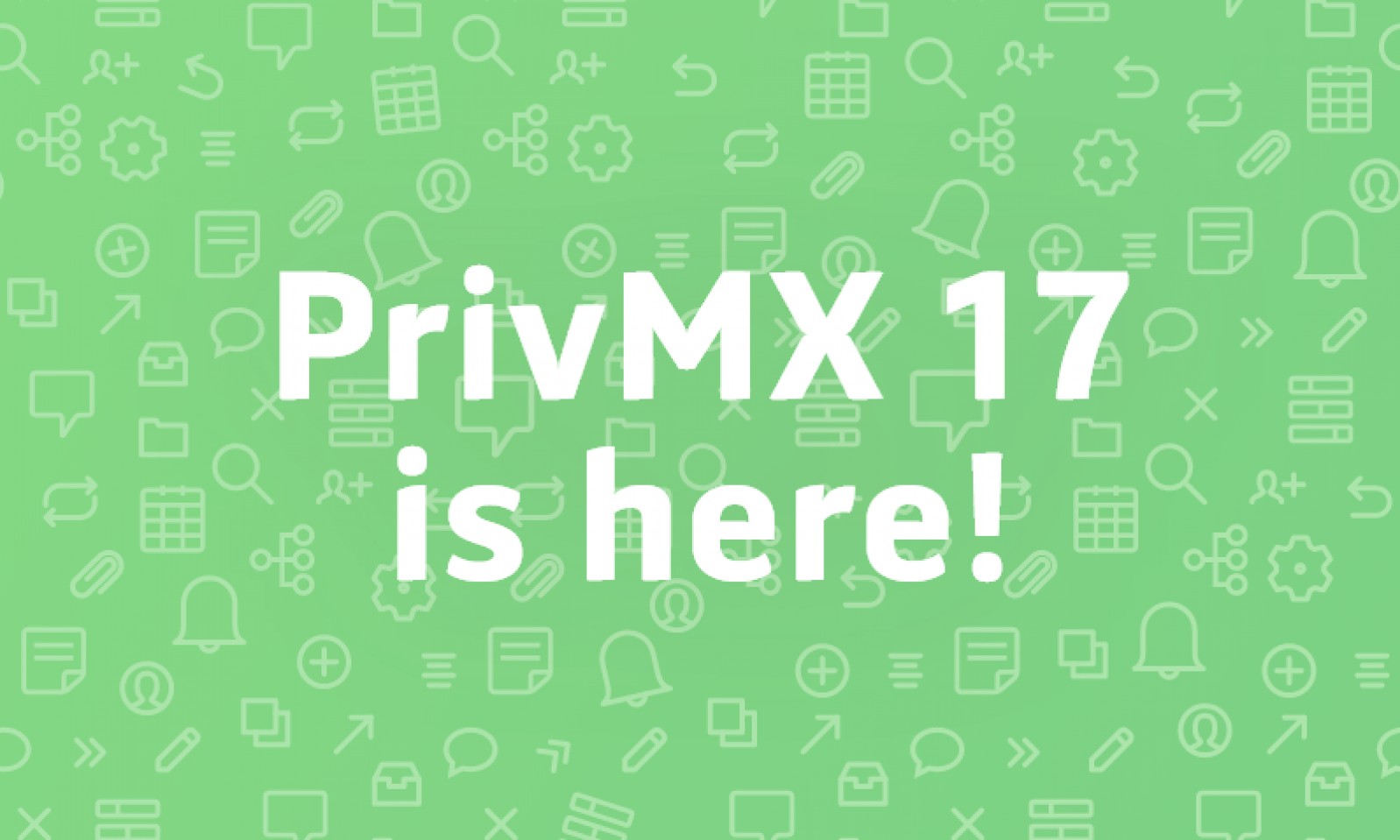
The brand new version of PrivMX contains some features that bring your teamwork to yet another Level of Care. Here’s an update on how we improved UX, user settings, notifications and files management.
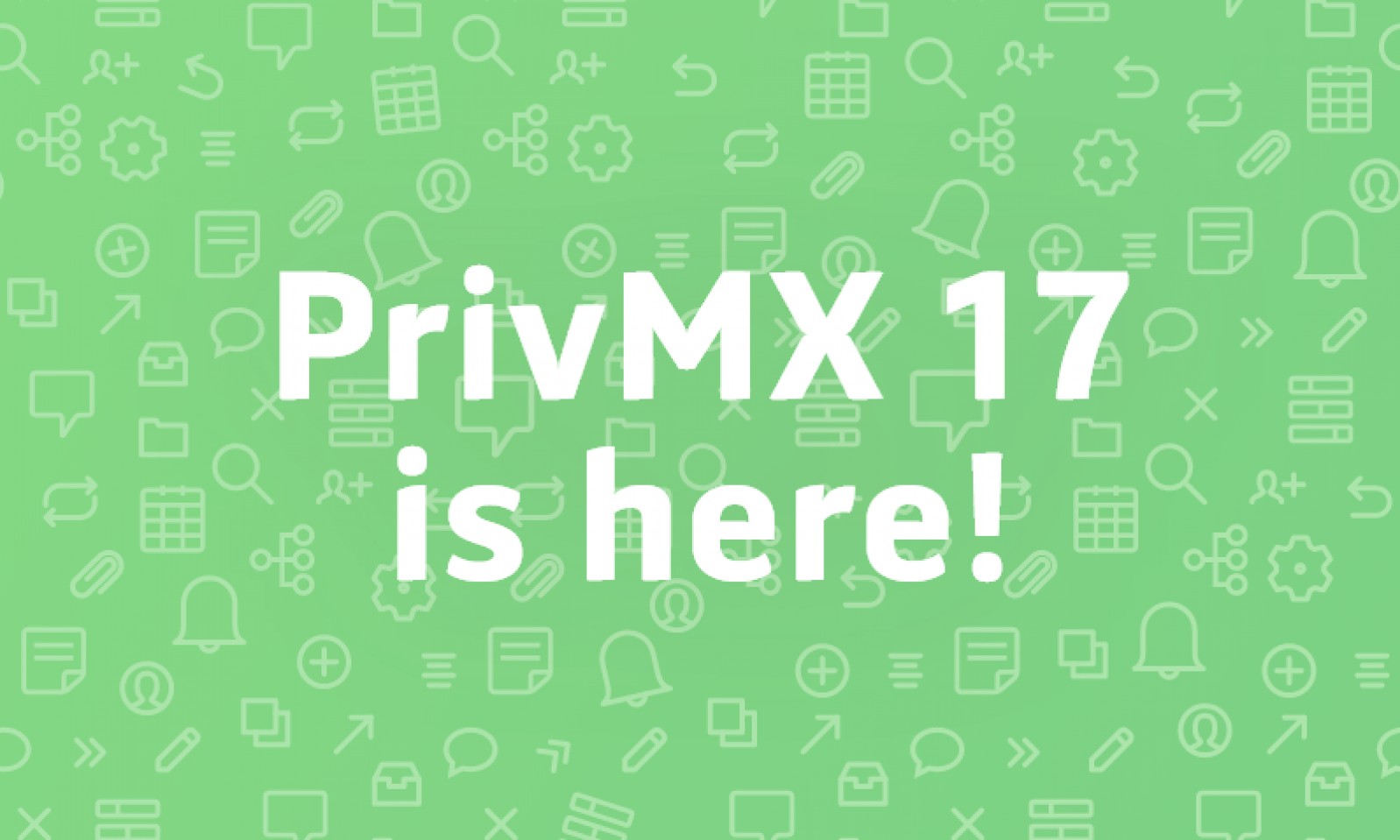
From now on you can access various data straight in your PrivMX Team Keeper user profile:
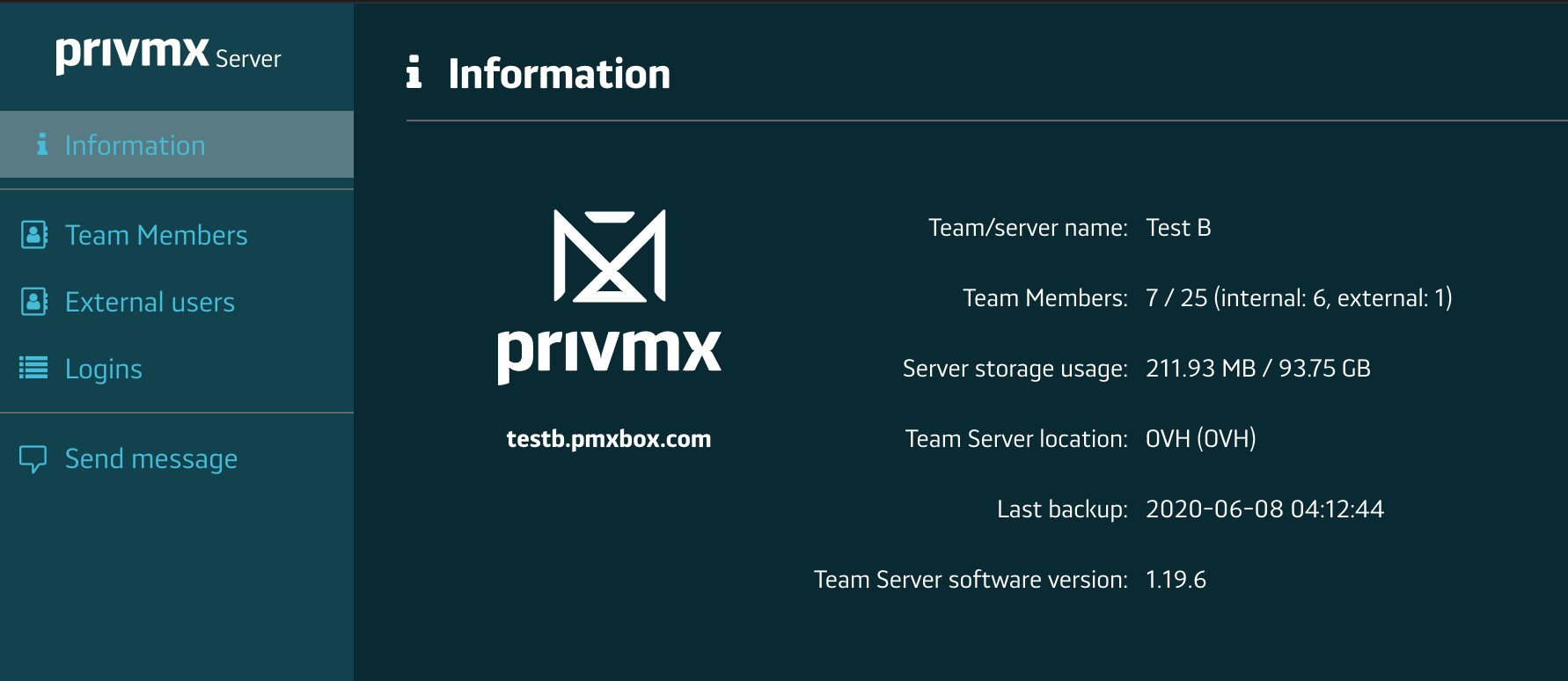
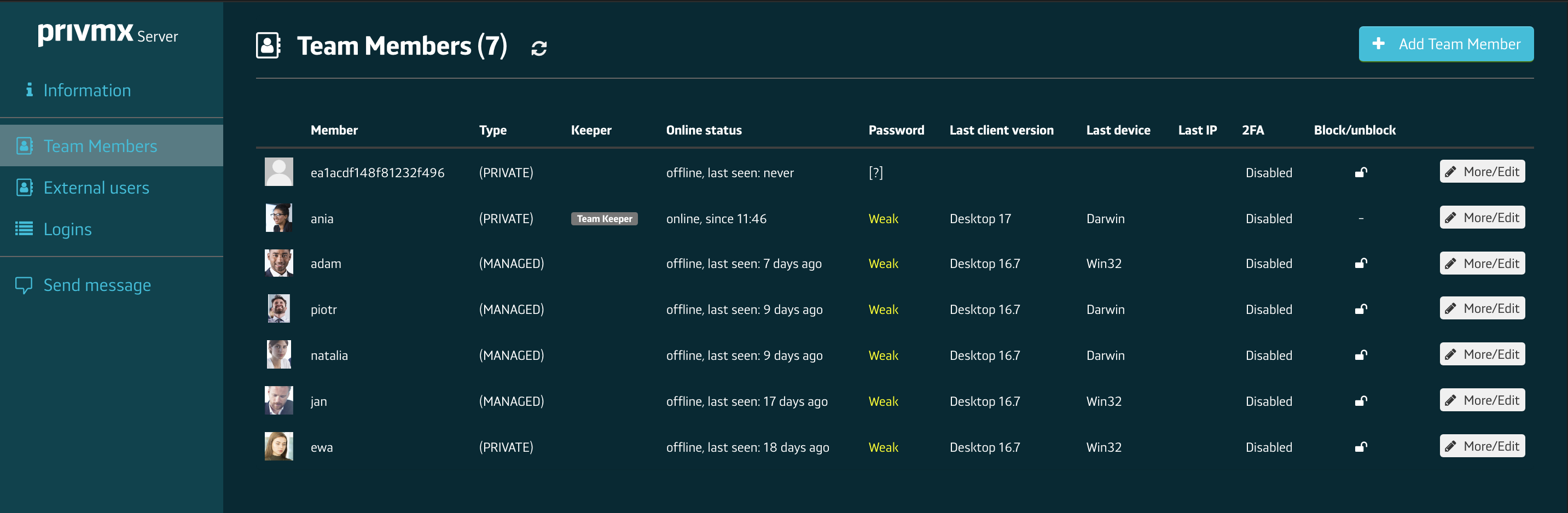
Team Keepers are also able to delete the demo content on their Team Server’s with just a click - and start arranging their workspace from scratch.
You can now get additional info on your fellow Team Members just by hovering over their avatar. You can see their:
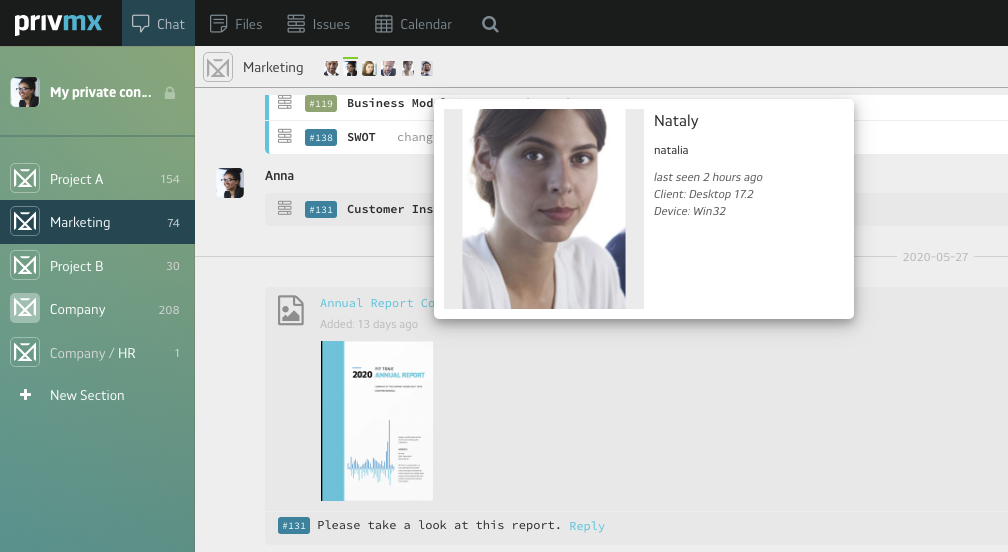
You can arrange your sidebar menu just the way you like it by pinning Sections, people and conversations in the right order - just hover over the selected icon and you’ll see a pin. Use it to personalize your view according to current priorities. Enjoy the pinning ;)
It’s much easier now to keep track of the latest updates in your Tools and Sections! As you know, you can personalize all notification settings of every Section, creating your own information flow. According to your settings, any update appears as a blue PrivMX bubble.
From now on, you can choose what clicking a Bubble activates and decide on your own way of marking a notification as read, that is popping the Bubble. Select in your User Profile / Interface settings whether you want to click to pop it, or double-click to make sure you have really read what you're marking as read. This way, knowing your own work routine and attention span, you're able to personalize the feature in a way that prevents missing on any important updates.
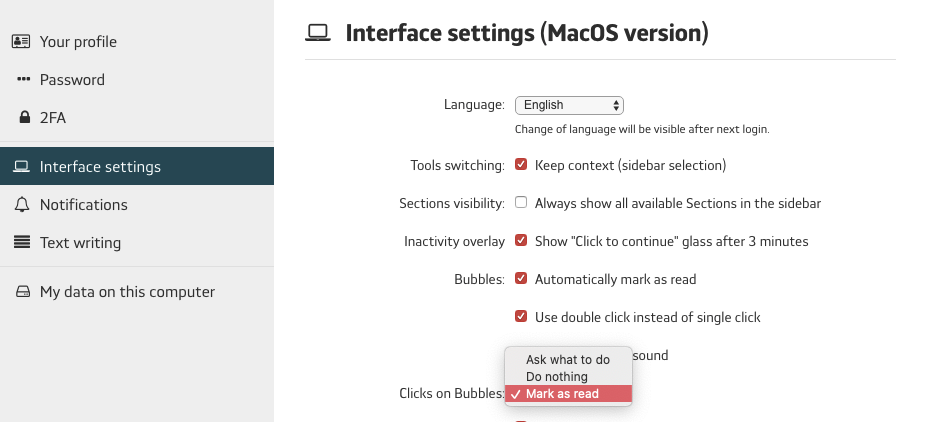
Not only does it improve the agility of your workspace, but your audio experience, as well. We added a brand new popping sound, so go ahead and burst some Bubbles! Hope you like what you hear ;)
That’s what all of our PrivMX team has been looking forward to for some time now :) By popular demand - we’ve introduced quotes in chat channels and conversations, so that you can comment on a certain part of the talk, adding context and making it more fluent.
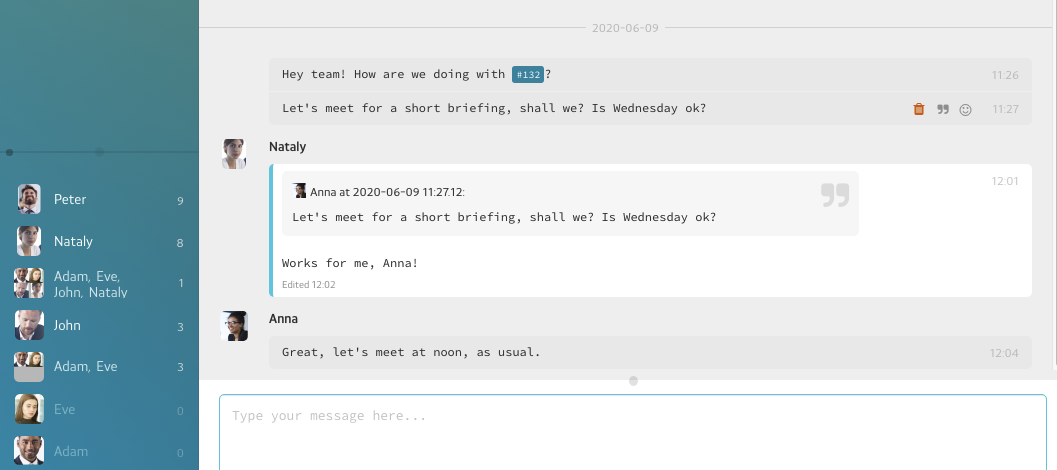
We're enjoying it very much!
We know that to some, an image speaks louder than many words, especially when it comes to giving feedback. That’s why our graphic designers came up with a brand new set of emojis that will make it easier for your team to communicate. Whether you’re GenX, Millennials or GenZ at heart, it’s always nice to get a ? , isn’t it?
You can preview each image shared via chat channel or conversation straight inside the Chat - no need to open it in a separate window.
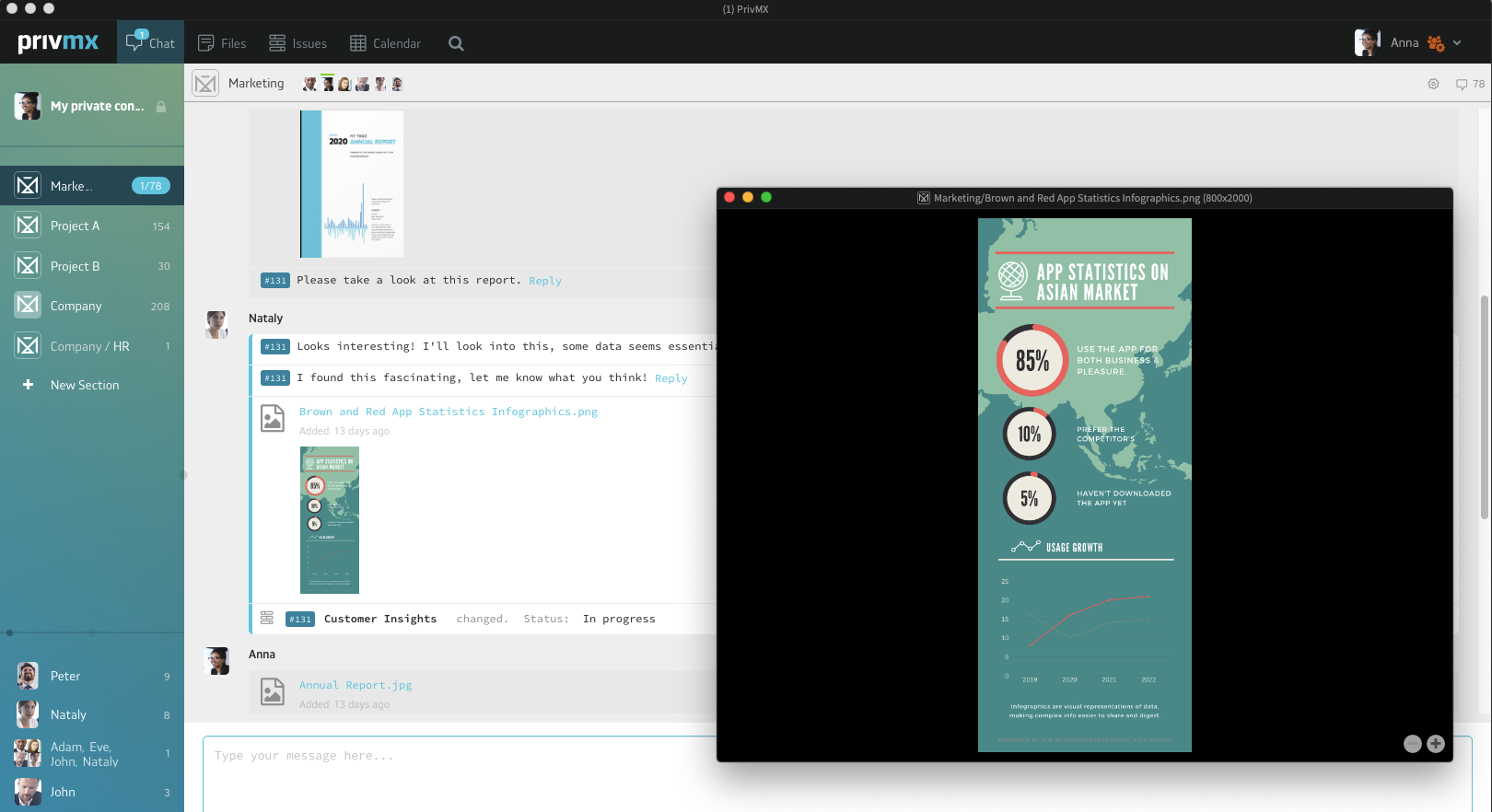
Sometimes you need to get a closer look at an image - it’s now much easier with a new zoom in + | - zoom out button (see screenshot above), available while editing in the right bottom corner. It’s our modest tribute to all #workfromhome Team Members forced to use tiny-screen desktops nowadays. Keep calm and zoom in!
You can share links in Mindmaps now - just paste a link and it's active. Perfect for gathering inspiration in a structured way and sharing it with your Team.
Imagine your favourite file landed in trash and you need to find out who’s to blame. No worries, from now you can check which Team Member made the decision, as we’re displaying this information for each deleted file.
We’re looking forward to getting your feedback on the new version. If there’s anything you find especially useful, let us know! Same applies to any feature requests - our team is dedicated to making PrivMX the best workspace for you and your Team, so we’d appreciate any fresh ideas.
 Kasia Toczko
Kasia Toczko
 Similar blog posts:
Similar blog posts:
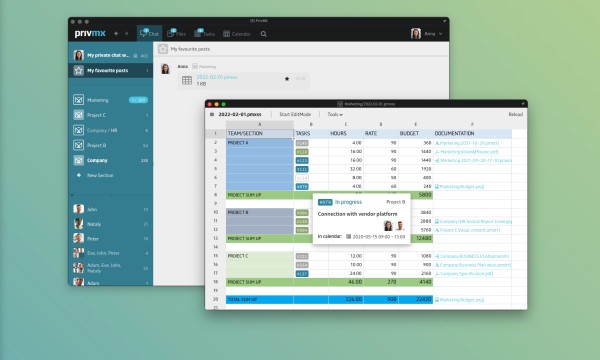
Meet PrivMX 22 - a brand new version of PrivMX software, featuring a new type of File - the Spreadsheet, some smart solutions within the architecture and a few UX fixes. See what's new in PrivMX 22!

“Rzeczywista transformacja cyfrowa obejmuje nie tylko wprowadzenie nowych technologii, ale przede wszystkim angażuje zasoby ludzkie” stwierdza Anną Tarach-Pawlicką, Prezes Zarządu PrivMX Polska, w rozmowie dla magazynu BrandsIT. Na co zwrócić uwagę w kolejnym roku cyfryzacji?